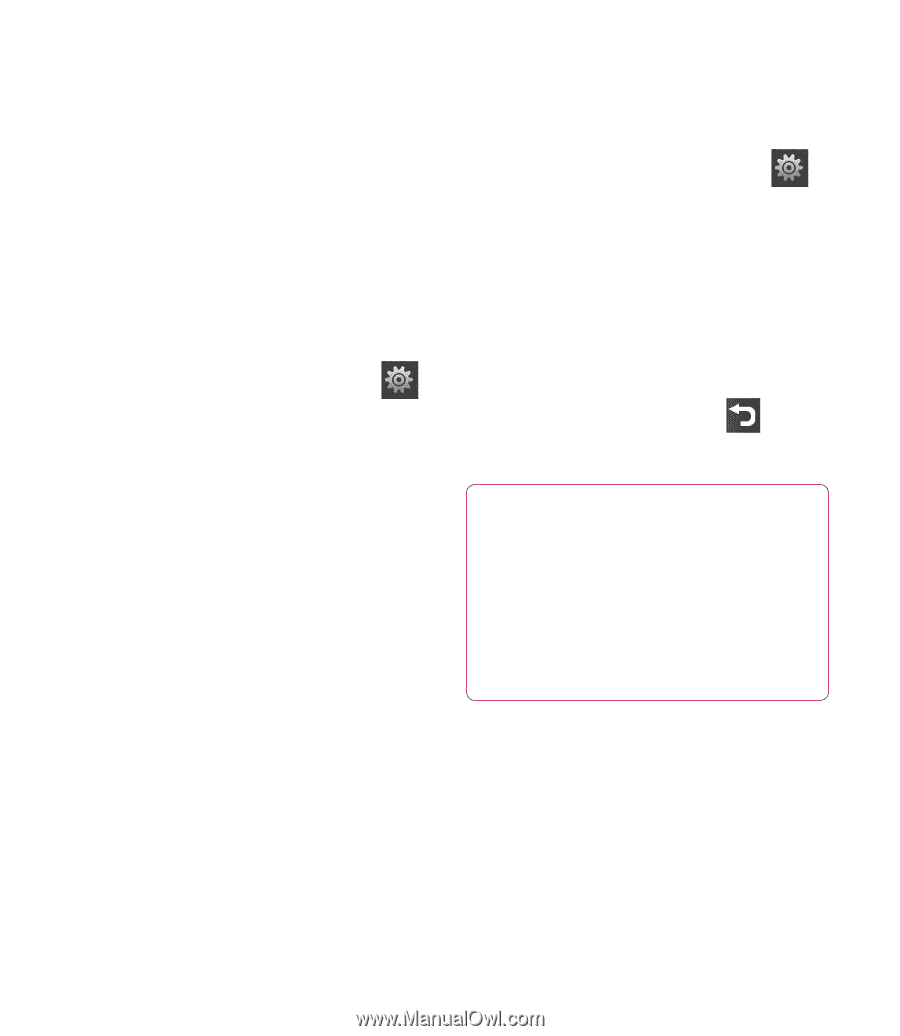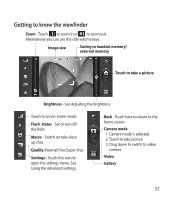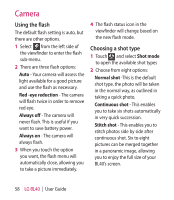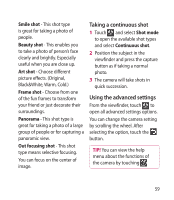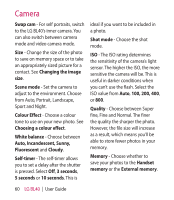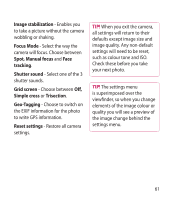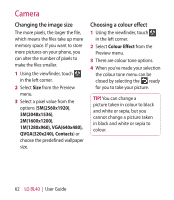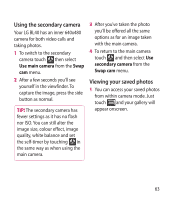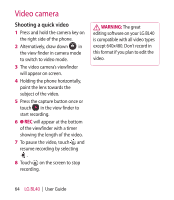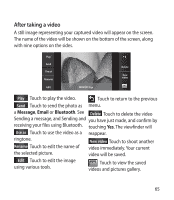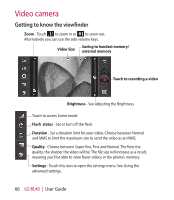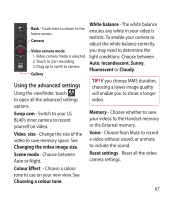LG BL40G User Guide - Page 62
Changing the image size, Choosing a colour effect - bl40 wallpaper
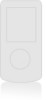 |
View all LG BL40G manuals
Add to My Manuals
Save this manual to your list of manuals |
Page 62 highlights
Camera Changing the image size The more pixels, the larger the file, which means the files take up more memory space. If you want to store more pictures on your phone, you can alter the number of pixels to make the files smaller. 1 Using the viewfinder, touch in the left corner. 2 Select Size from the Preview menu. 3 Select a pixel value from the options (5M(2560x1920), 3M(2048x1536), 2M(1600x1200), 1M(1280x960), VGA(640x480), QVGA(320x240), Contacts) or choose the predefined wallpaper size. Choosing a colour effect 1 Using the viewfinder, touch in the left corner. 2 Select Colour Effect from the Preview menu. 3 There are colour tone options. 4 When you've made your selection the colour tone menu can be closed by selecting the , ready for you to take your picture. TIP! You can change a picture taken in colour to black and white or sepia, but you cannot change a picture taken in black and white or sepia to colour. 62 LG BL40 | User Guide