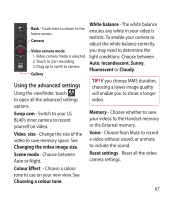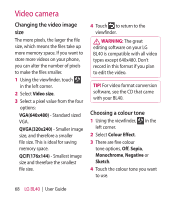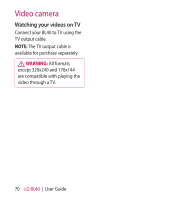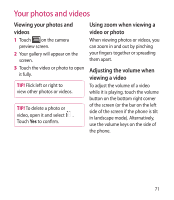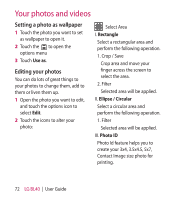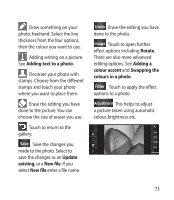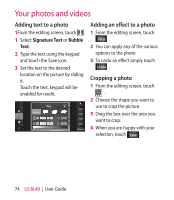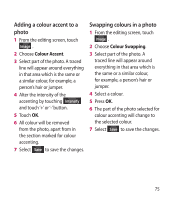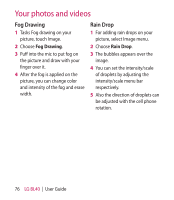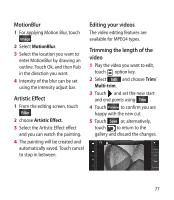LG BL40G User Guide - Page 72
Setting a photo as wallpaper, Editing your photos
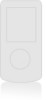 |
View all LG BL40G manuals
Add to My Manuals
Save this manual to your list of manuals |
Page 72 highlights
Your photos and videos Setting a photo as wallpaper 1 Touch the photo you want to set as wallpaper to open it. 2 Touch the to open the options menu 3 Touch Use as. Editing your photos You can do lots of great things to your photos to change them, add to them or liven them up. 1 Open the photo you want to edit, and touch the options icon to select Edit. 2 Touch the icons to alter your photo: Select Area I. Rectangle Select a rectangular area and perform the following operation. 1. Crop / Save Crop area and move your finger across the screen to select the area. 2. Filter Selected area will be applied. II. Ellipse / Circular Select a circular area and perform the following operation. 1. Filter Selected area will be applied. III. Photo ID Photo Id feature helps you to create your 3x4, 3.5x4.5, 5x7, Contact Image size photo for printing. 72 LG BL40 | User Guide