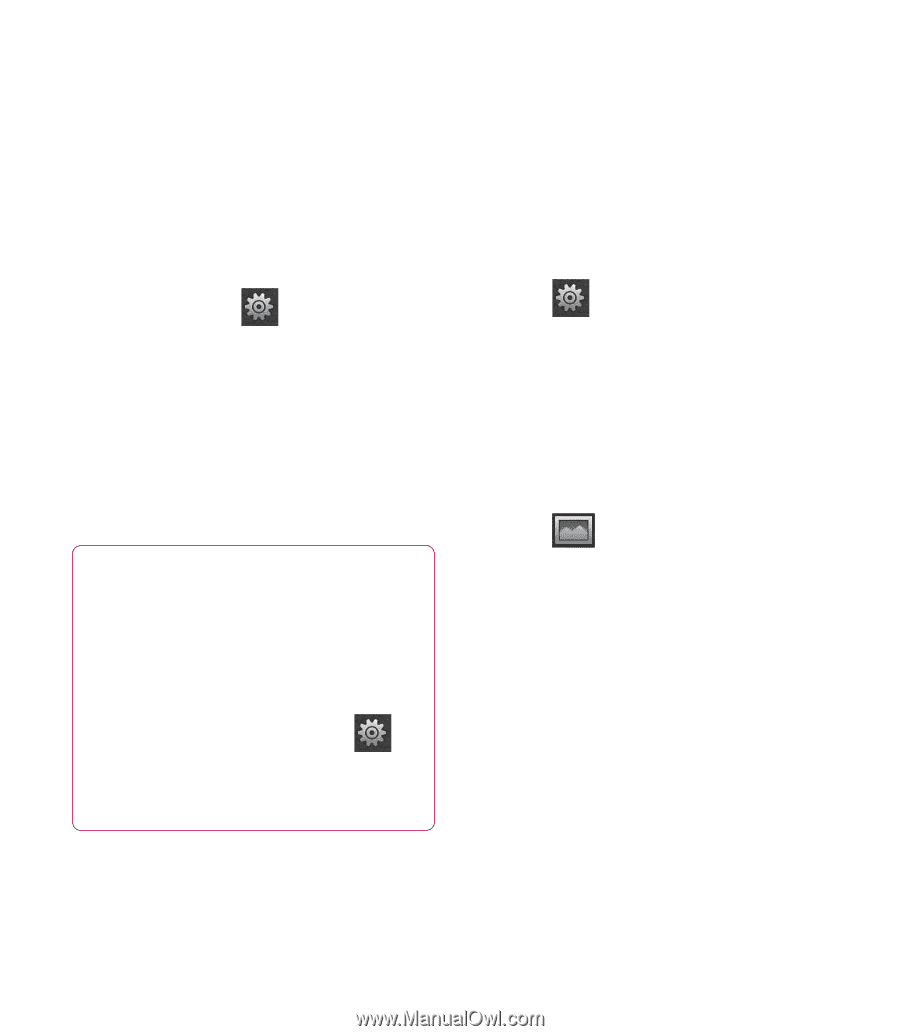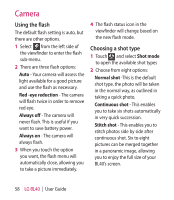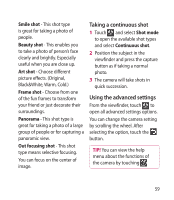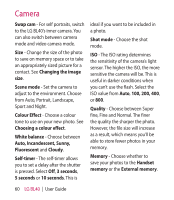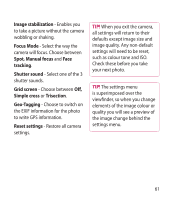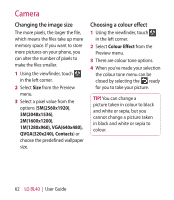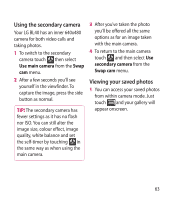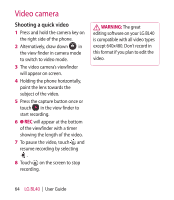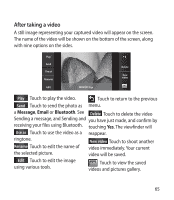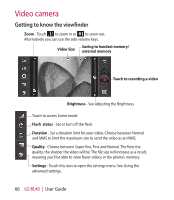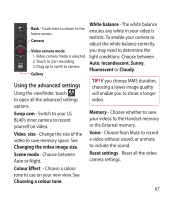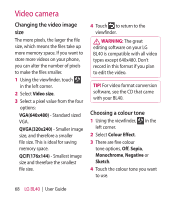LG BL40G User Guide - Page 63
Using the secondary camera, Viewing your saved photos
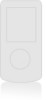 |
View all LG BL40G manuals
Add to My Manuals
Save this manual to your list of manuals |
Page 63 highlights
Using the secondary camera Your LG BL40 has an inner 640x480 camera for both video calls and taking photos. 1 To switch to the secondary camera touch then select Use main camera from the Swap cam menu. 2 After a few seconds you'll see yourself in the viewfinder. To capture the image, press the side button as normal. TIP! The secondary camera has fewer settings as it has no flash nor ISO. You can still alter the image size, colour effect, image quality, white balance and set the self-timer by touching in the same way as when using the main camera. 3 After you've taken the photo you'll be offered all the same options as for an image taken with the main camera. 4 To return to the main camera touch and then select Use secondary camera from the Swap cam menu. Viewing your saved photos 1 You can access your saved photos from within camera mode. Just touch and your gallery will appear onscreen. 63