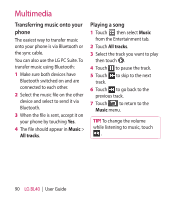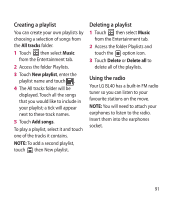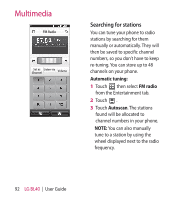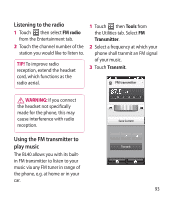LG BL40G User Guide - Page 95
Adding an item to your To, Do list, Using the date finder
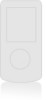 |
View all LG BL40G manuals
Add to My Manuals
Save this manual to your list of manuals |
Page 95 highlights
Adding an item to your To Do list 1 From the home screen select then scroll through Organiser in Utilities tab. 2 Select New task in and touch Notes. 3 Set the date for the task, add notes, then select its priority level: High, Medium or Low. 4 Save the task by selecting . TIP! You can back up and synchronise your calendar with your computer by using the PC Suite. Using the date finder Date finder is a handy tool to help you calculate what the date will be once a certain number of days have passed. For example, 60 days from 10.10.2009 will be 09.12.2009. This helps you keep track of deadlines. 1 From the home screen select then scroll through Organiser in Utilities tab. 2 Select Date finder from the option menu. 3 In the From tab set the required date. 4 In the After tab set the number of days. 5 The Target date will be shown. 95