LG BL40G User Guide - Page 101
Synchronising your contacts, Synchronising the messages, Music Sync
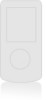 |
View all LG BL40G manuals
Add to My Manuals
Save this manual to your list of manuals |
Page 101 highlights
Synchronising your contacts 1 Connect the phone to your PC. 2 Click on the Contacts icon. 3 Click Sync Contacts button your PC will now import and display all the contacts saved on your phone. 4 Click on Menu and select Export. You can now select where you want to save your contacts to. Synchronising the messages 1 Connect the phone to your PC. 2 Click on the Messages icon. 3 All your phone messages will be displayed in folders on the screen. 4 Use the toolbar at the top of the screen to edit and rearrange messages. Music Sync This menu lets you add music to your BL40. Before you start transferring music from your PC to your phone, make sure your computer has the following set-up and accessory is at hand: • Microsoft Windows XP or Vista • Windows Media Player 10 or above • USB data cable • microSD card (If you wish to use external memory as the music storage.) WARNING Do not disconnect your phone during the transfer. 101















