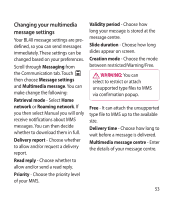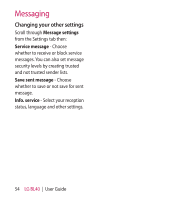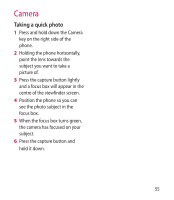LG BL40G User Guide - Page 50
Changing your email settings - bl40 features
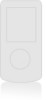 |
View all LG BL40G manuals
Add to My Manuals
Save this manual to your list of manuals |
Page 50 highlights
Messaging Changing your email settings You can change your email settings based on your own preferences. 1 Touch from the home screen, and scroll through Email from the Communication tab. 2 Select and scroll to Email settings. 3 You can alter the following settings: Email accounts - Manage your email accounts. Allow reply email - Choose whether to allow read confirmation messages to be sent. Request reply email - Choose whether to request read confirmation messages. Retrieve interval - Select how often your BL40 checks for new email messages. Retrieve amount - Select how many your BL40 checks for new email messages. 50 LG BL40 | User Guide Include message in fwd & reply - Select whether to include the original message in your reply. Include attachment - Select whether to include the original attachment in any reply. Auto retrieval in roaming Choose whether to retrieve messages automatically when abroad (roaming). New email notification - Choose whether to be alerted about a new email without a pop-up message. Signature - Create an email signature and switch this feature on. Priority - Choose the priority level of your email messages. Mail sending size - Choose the size of email you send.