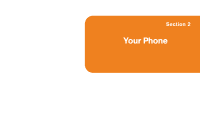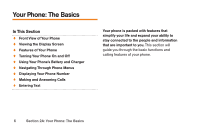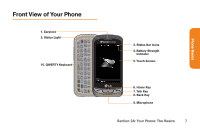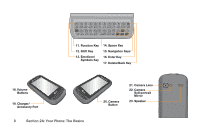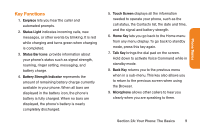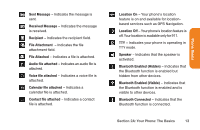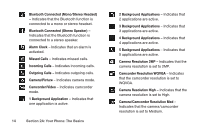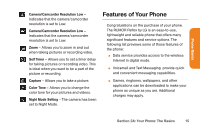LG LG272 Owners Manual - English - Page 22
Emoticon/Symbols Key
 |
View all LG LG272 manuals
Add to My Manuals
Save this manual to your list of manuals |
Page 22 highlights
10. QWERTY Keyboard lets you enter numbers, letters, and characters. Press the number keys for speed dialing. 11. Function Key allows you enter the alternate character (such as @ for the B key) on the QWERTY keyboard. 12. Shift Key lets you to capitalize letters. 13. Emoticon/Symbols Key lets you enter emoticons and symbols when entering text. 14. Space Key lets you enter a space. 15. Navigation Keys let you move the cursor up, down, right or left to navigate menus or when using the Browser. 16. Enter Key lets you move the cursor to the beginning of the next line. 17. Delete/Back Key deletes characters in text entry mode. When in a menu, pressing this key returns you to the previous menu. This key also allows you to return to the previous screen when using the Browser. 18. Volume Buttons allows you to adjust the ringer volume or adjust the voice volume during a call. 19. Charger/Accessory Port allows you to connect the phone charger or an optional USB cable. CAUTION!: Inserting an accessory into the incorrect port may damage the phone. 20. Camera Button lets you activate the camera and camcorder to take pictures and videos. 21. Camera Lens is used for picture taking and video recording. Keep clean for optimal performance. 10 Section 2A: Your Phone: The Basics