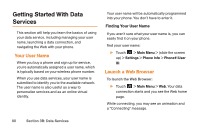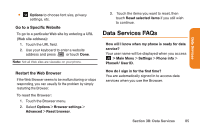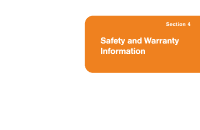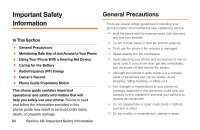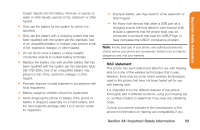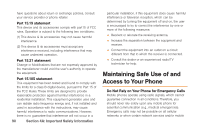LG LG272 Owners Manual - English - Page 97
Data Services FAQs
 |
View all LG LG272 manuals
Add to My Manuals
Save this manual to your list of manuals |
Page 97 highlights
Data Services ⅷ Options to choose font size, privacy settings, etc. Go to a Specific Website To go to a particular Web site by entering a URL (Web site address): 1. Touch the URL field. 2. Use your keyboard to enter a website address and press or touch Done. Note: Not all Web sites are viewable on your phone. Restart the Web Browser If the Web Browser seems to be malfunctioning or stops responding, you can usually fix the problem by simply restarting the Browser. To reset the Browser: 1. Touch the Browser menu. 2. Select Options > Browser settings > Advanced > Reset browser. 3. Touch the items you want to reset, then touch Reset selected items if you still wish to continue. Data Services FAQs How will I know when my phone is ready for data service? Your user name will be displayed when you access > Main Menu > Settings > Phone info > Phone#/ User ID. How do I sign in for the first time? You are automatically signed in to access data services when you use the Browser. Section 3B: Data Services 85