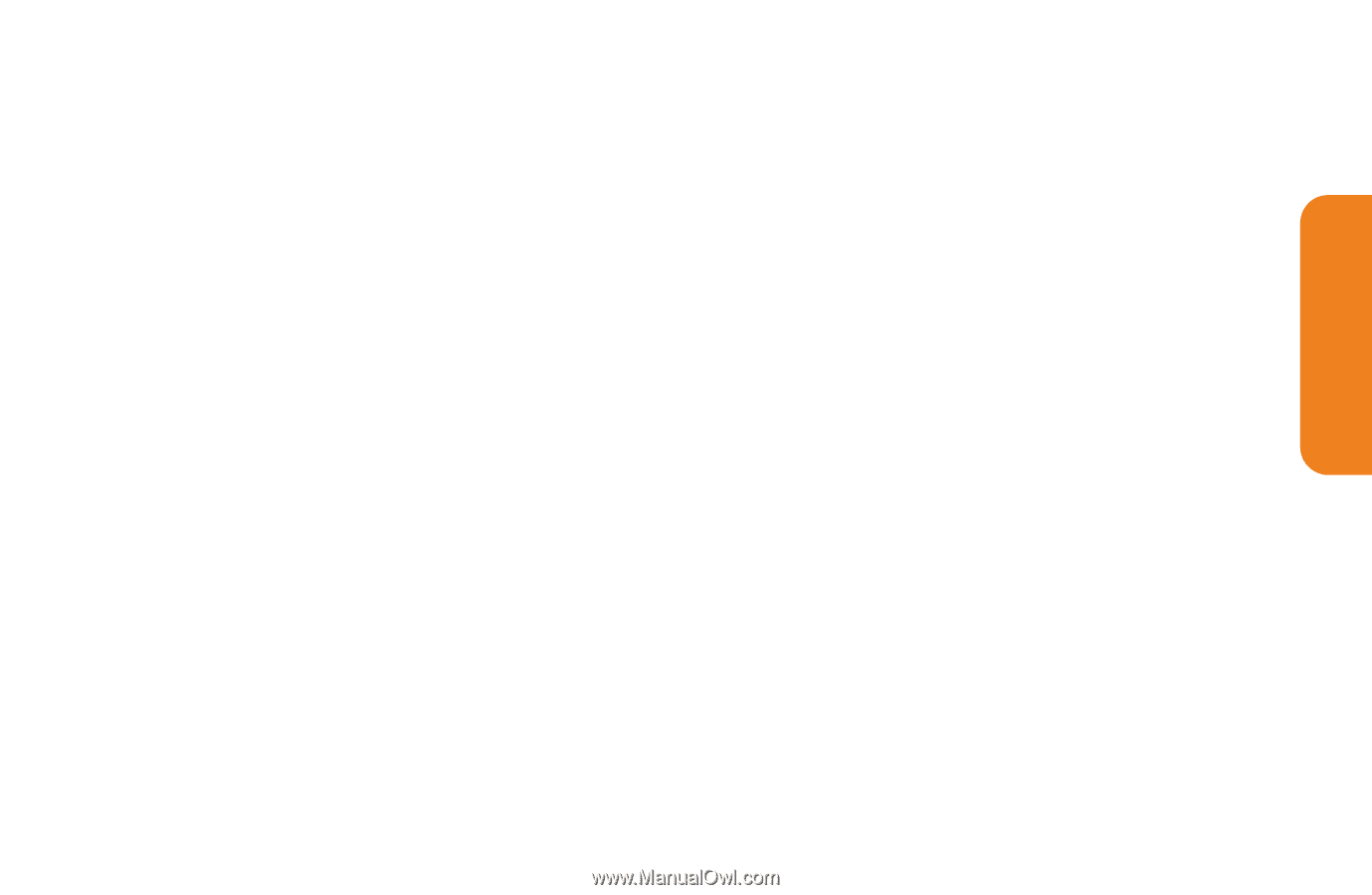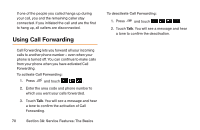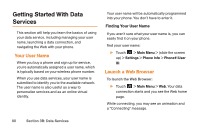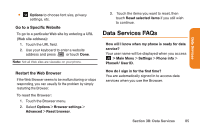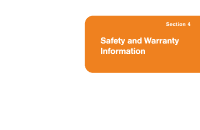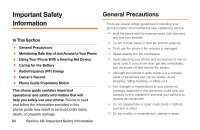LG LG272 Owners Manual - English - Page 95
Select an Item to Download, Download an Item
 |
View all LG LG272 manuals
Add to My Manuals
Save this manual to your list of manuals |
Page 95 highlights
2. Select a download category (Games, Ringtones, Applications, Wallpapers or Chat Flirt Fun), and then select Get New. The Browser will start and take you to the corresponding download menu. Select an Item to Download You can search for available items to download in a number of ways ᮣ Featured displays a selection of featured items. ᮣ Categories allows you to narrow your search to a general category. (There may be several pages of available content in a list. Select Next 9 to view additional items.) ᮣ Search allows you to use your keypad to enter search criteria to locate an item. You may enter an entire word or title or perform a partial-word search. Download an Item Once you've chosen and highlighted an item, touch it to select it. You will see a summary page for the item including its title, cost, and expiration date. To download a selected item: 1. From the information page, select Buy. The item will download automatically. When you see the New Download screen, you have successfully downloaded the item to your phone. 2. Select an option to continue: Ⅲ Select Listen/Use/Run/View to listen to a ringer, start a game or application, or view a screen saver. Your data session will end, and you will be redirected to the appropriate phone menu screen. Ⅲ Select Set As to assign a ringer or screen saver to a phone function. Ⅲ Select Settings to configure downloaded games or applications. Section 3B: Data Services 83 Data Services