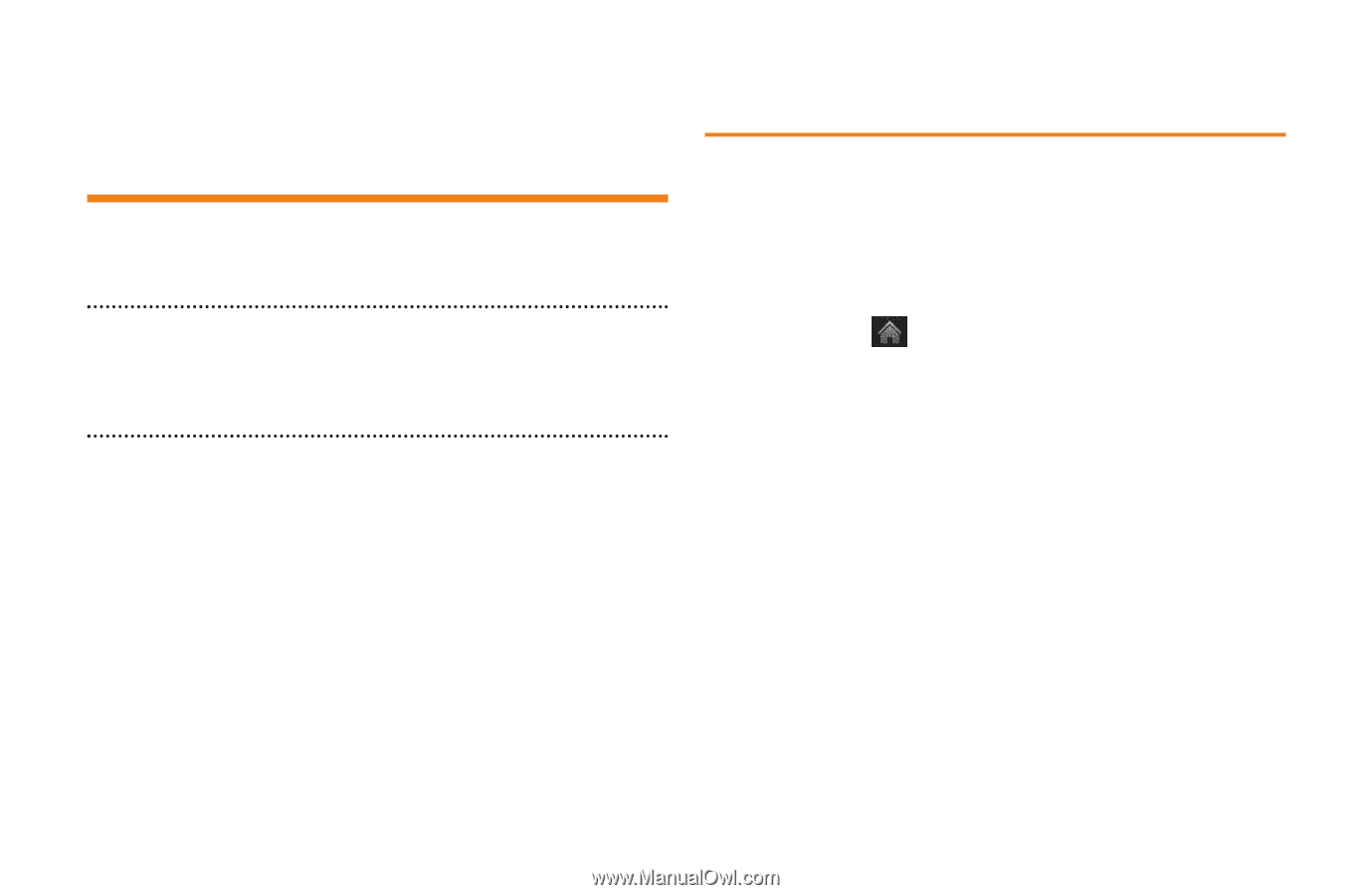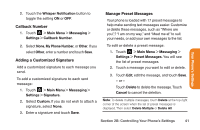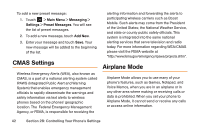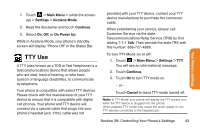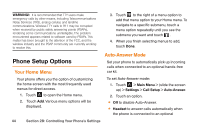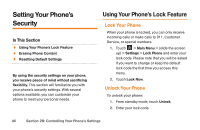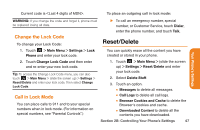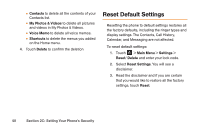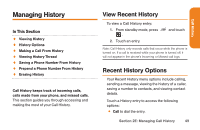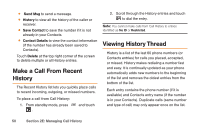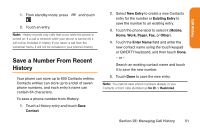LG LG272 Owners Manual - English - Page 58
Setting Your Phone's, Security
 |
View all LG LG272 manuals
Add to My Manuals
Save this manual to your list of manuals |
Page 58 highlights
Setting Your Phone's Security In This Section ࡗ Using Your Phone's Lock Feature ࡗ Erasing Phone Content ࡗ Resetting Default Settings By using the security settings on your phone, you receive peace of mind without sacrificing flexibility. This section will familiarize you with your phone's security settings. With several options available, you can customize your phone to meet your personal needs. Using Your Phone's Lock Feature Lock Your Phone When your phone is locked, you can only receive incoming calls or make calls to 911, Customer Service, or special numbers. 1. Touch > Main Menu > (slide the screen up) > Settings > Lock Phone and enter your lock code. Please note that you will be asked if you want to change or keep the default lock code the first time you access this menu. 2. Touch Lock Now. Unlock Your Phone To unlock your phone: 1. From standby mode, touch Unlock. 2. Enter your lock code. 46 Section 2B: Controlling Your Phone's Settings