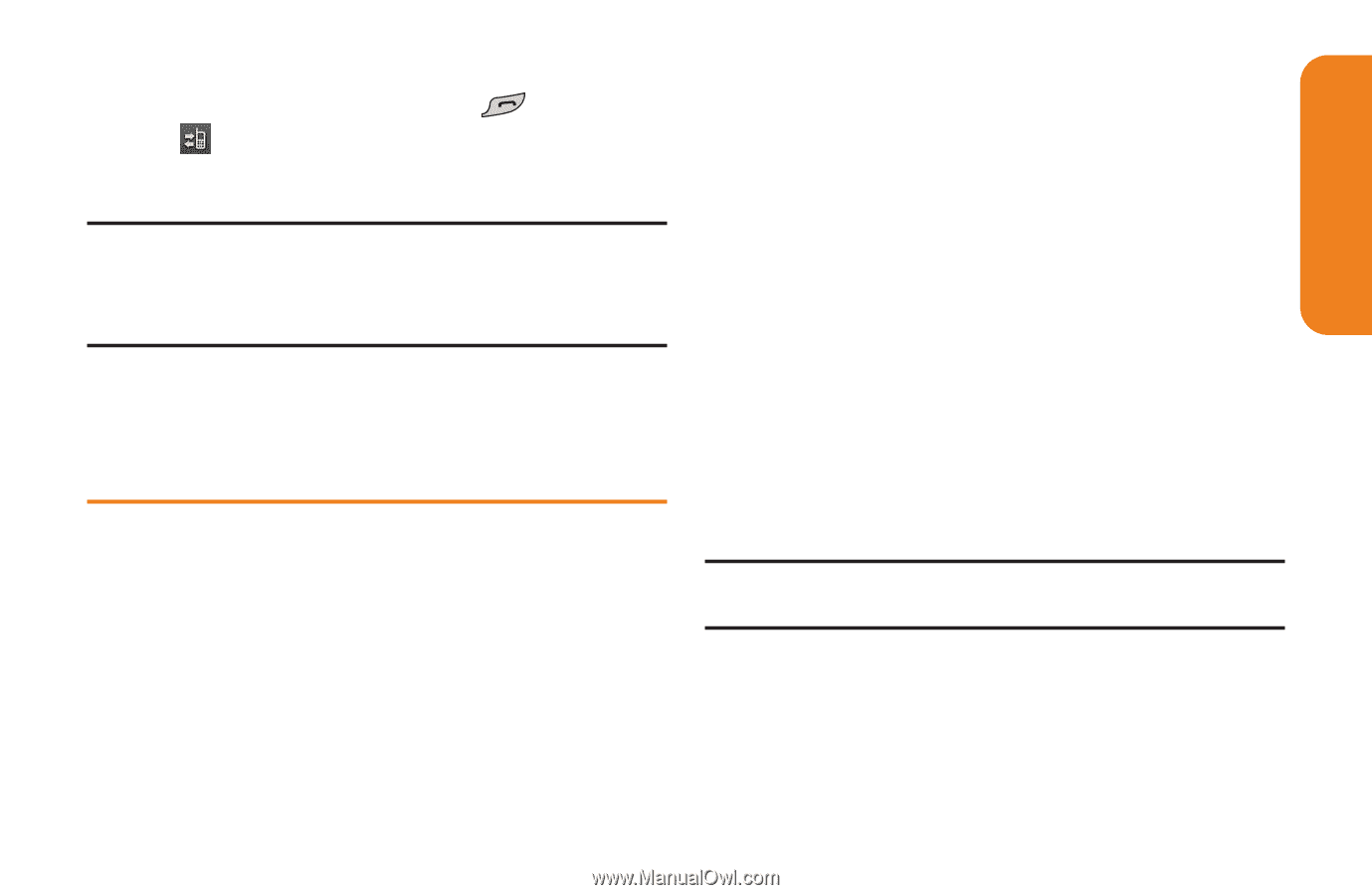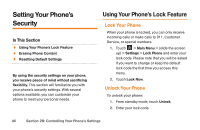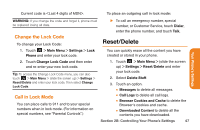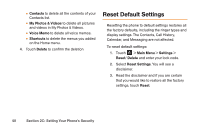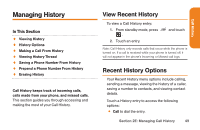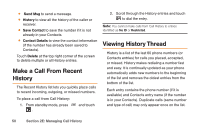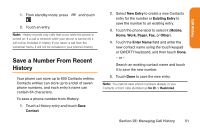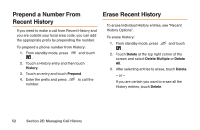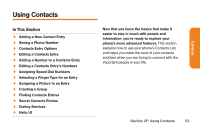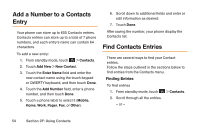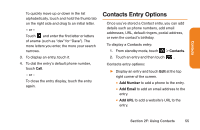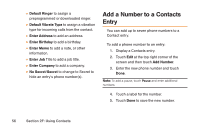LG LG272 Owners Manual - English - Page 63
Save a Number From Recent, History
 |
View all LG LG272 manuals
Add to My Manuals
Save this manual to your list of manuals |
Page 63 highlights
Call History 1. From standby mode, press . and touch 2. Touch an entry. Note: History records only calls that occur while the phone is turned on. If a call is received while your phone is turned off, it will not be included in history. If you return a call from the voicemail menu, it will not be included in your phone's history. Save a Number From Recent History Your phone can store up to 600 Contacts entries. Contacts entries can store up to a total of seven phone numbers, and each entry's name can contain 64 characters. To save a phone number from History: 1. Touch a History entry and touch Save Contact. 2. Select New Entry to create a new Contacts entry for the number or Existing Entry to save the number to an existing entry. 3. Touch the phone label to select it (Mobile, Home, Work, Pager, Fax, or Other). 4. Touch the Enter Name field and enter the new contact name using the touch keypad or QWERTY keyboard, and then touch Done. - or - Search an existing contact name and touch it to save the new number. 5. Touch Done to save the new entry. Note: You cannot save phone numbers already in your Contacts or from calls identified as No ID or Restricted. Section 2E: Managing Call History 51