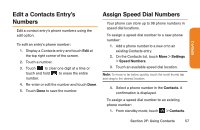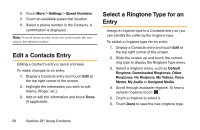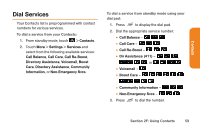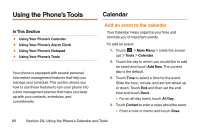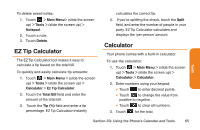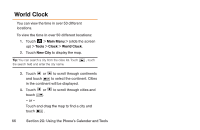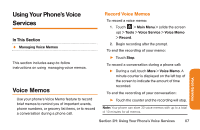LG LG272 Owners Manual - English - Page 74
View Events, Going to the Current Day's Calendar, Erasing a day's Events
 |
View all LG LG272 manuals
Add to My Manuals
Save this manual to your list of manuals |
Page 74 highlights
View Events To view your scheduled events: 1. Touch > Main Menu > (slide the screen up) > Tools > Calendar. 2. Touch the day for which you would like to view events. Tip: In the calendar view, days with events scheduled are underlined. 3. Touch List or # Events. Your phone lists events in chronological order. 4. Touch an event to list its details. Going to the Current Day's Calendar Menu To go to the Calendar menu for today's date: ᮣ On the Calendar, touch the Month/Year section at the top and then touch Go to Today. Erasing a day's Events To erase a day's scheduled events: 1. Touch > Main Menu > (slide the screen up) > Tools > Calendar. 2. Touch the day for which you would like to erase events and then touch List or # Events. Tip: In calendar view, days with events scheduled are underlined. 3. Touch Delete at the top right corner of the screen and select Delete Today. 4. Select Delete or Cancel. Note: If the day for which you are erasing events contains a repeating event, you will receive the following prompt: "There are some recurring events. Do you want to delete?" Select Yes to erase a all occurrences or No to cancel the deletion of the repeating event. 62 Section 2G: Using the Phone's Calendar and Tools