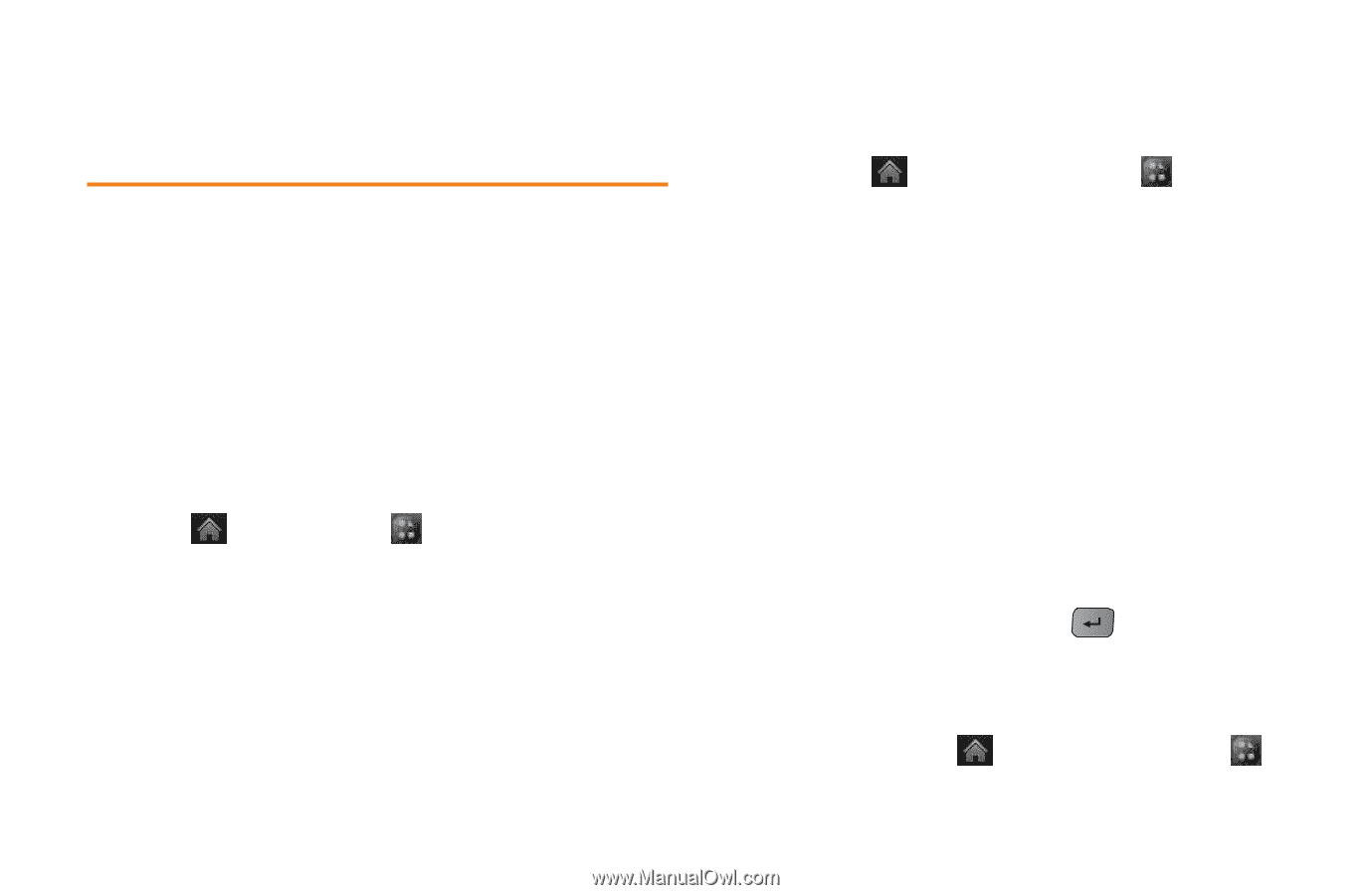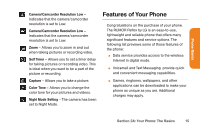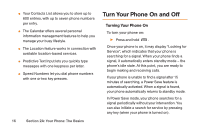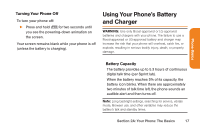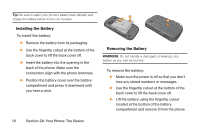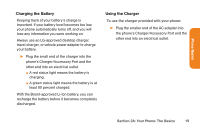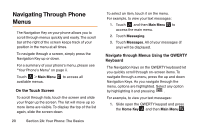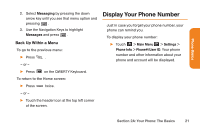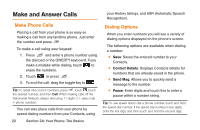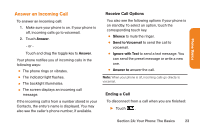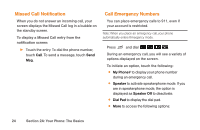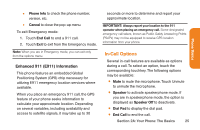LG LG272 Owners Manual - English - Page 32
Navigating Through Phone, Menus
 |
View all LG LG272 manuals
Add to My Manuals
Save this manual to your list of manuals |
Page 32 highlights
Navigating Through Phone Menus The Navigation Key on your phone allows you to scroll through menus quickly and easily. The scroll bar at the right of the screen keeps track of your position in the menu at all times. To navigate through a screen, simply press the Navigation Key up or down. For a summary of your phone's menu, please see "Your Phone's Menu" on page ii. Touch > Main Menu available menus. to access all On the Touch Screen To scroll through lists, touch the screen and slide your finger up the screen. The list will move up so more items are visible. To display the top of the list again, slide the screen down. 20 Section 2A: Your Phone: The Basics To select an item, touch it on the menu. For example, to view your text messages: 1. Touch and then Main Menu to access the main menu. 2. Touch Messaging. 3. Touch Messages. All of your messages (if any) will be displayed. Navigate through Menus Using the QWERTY Keyboard The Navigation Keys on the QWERTY keyboard let you quickly scroll through on-screen items. To navigate through a menu, press the up and down Navigation Keys. As you navigate through the menu, options are highlighted. Select any option by highlighting it and pressing . For example, to view your text messages: 1. Slide open the QWERTY keypad and press the Home Key and then Main Menu .