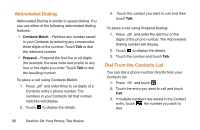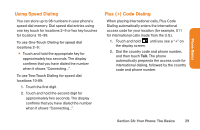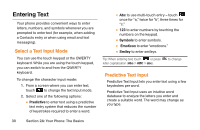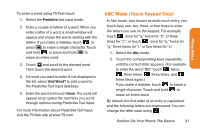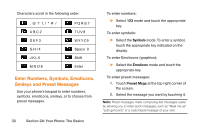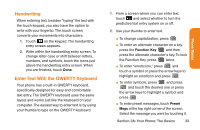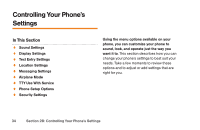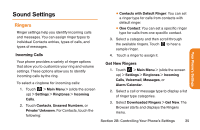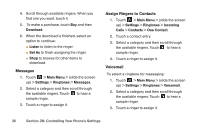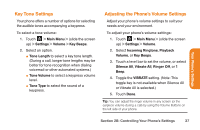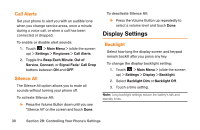LG LG272 Owners Manual - English - Page 45
Handwriting, Enter Text With the QWERTY Keyboard
 |
View all LG LG272 manuals
Add to My Manuals
Save this manual to your list of manuals |
Page 45 highlights
Handwriting When entering text, besides "typing" the text with the touch keypad, you also have the option to write with your fingertip. The touch screen converts your movements into characters. 1. Touch on the keypad. The handwriting entry screen appears. 2. Write within the handwriting entry screen. To change letter case or shift between letters, numbers, and symbols, touch the icons just above the handwriting entry screen. When you are finished, touch Done. Enter Text With the QWERTY Keyboard Your phone has a built-in QWERTY keyboard, specifically designed for easy and comfortable text entry. The QWERTY keyboard uses the same layout and works just like the keyboard on your computer. The easiest way to enter text is by using your thumbs to type on the QWERTY keyboard. 1. From a screen where you can enter text, touch and select whether to turn the predictive text entry system on or off. 2. Use your thumbs to enter text. ⅷ To change capitalization, press . ⅷ To enter an alternate character on a key, press the Function Key and then press the alternate character's key. To lock the Function Key, press twice. ⅷ To enter "emoticons," press and touch a symbol or press the arrow keys to highlight an emoticon and press . ⅷ To enter symbols, press and press and touch the desired one or press the arrow keys to highlight a symbol and press . ⅷ To enter preset messages, touch Preset Msgs at the top right corner of the screen. Select the message you want by touching it. Section 2A: Your Phone: The Basics 33 Phone Basics