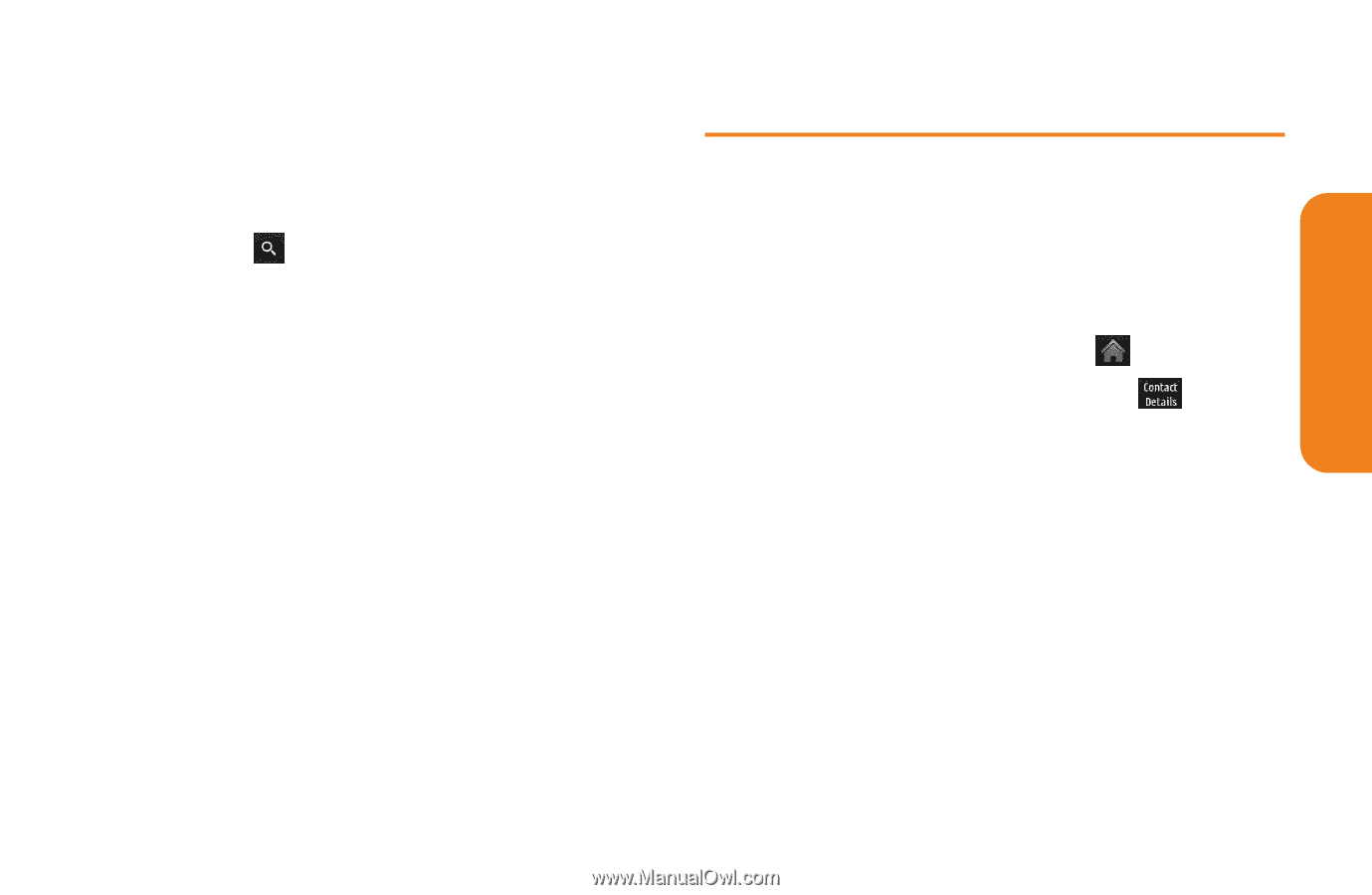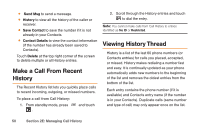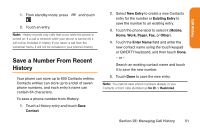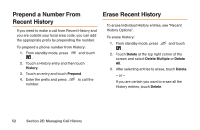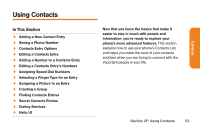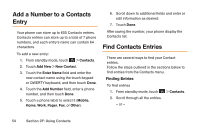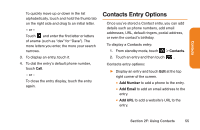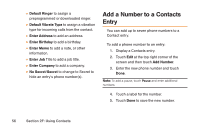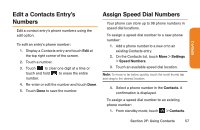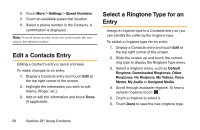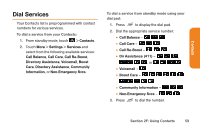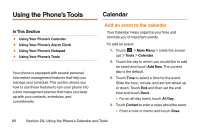LG LG272 Owners Manual - English - Page 67
Contacts Entry Options
 |
View all LG LG272 manuals
Add to My Manuals
Save this manual to your list of manuals |
Page 67 highlights
Contacts To quickly move up or down in the list alphabetically, touch and hold the thumb tab on the right side and drag to an initial letter. - or - Touch and enter the first letter or letters of aname (such as "dav" for "Dave"). The more letters you enter, the more your search narrows. 3. To display an entry, touch it. 4. To dial the entry's default phone number, touch Call. - or - To close the entry display, touch the entry again. Contacts Entry Options Once you've stored a Contact entry, you can add details such as phone numbers, add email addresses, URL, default ringers, postal address, or even the contact's birthday. To display a Contacts entry: 1. From standby mode, touch > Contacts. 2. Touch an entry and then touch . Contacts entry options: ᮣ Display an entry and touch Edit at the top right corner of the screen. Ⅲ Add Number to add a phone to the entry. Ⅲ Add Email to add an email address to the entry. Ⅲ Add URL to add a website's URL to the entry. Section 2F: Using Contacts 55