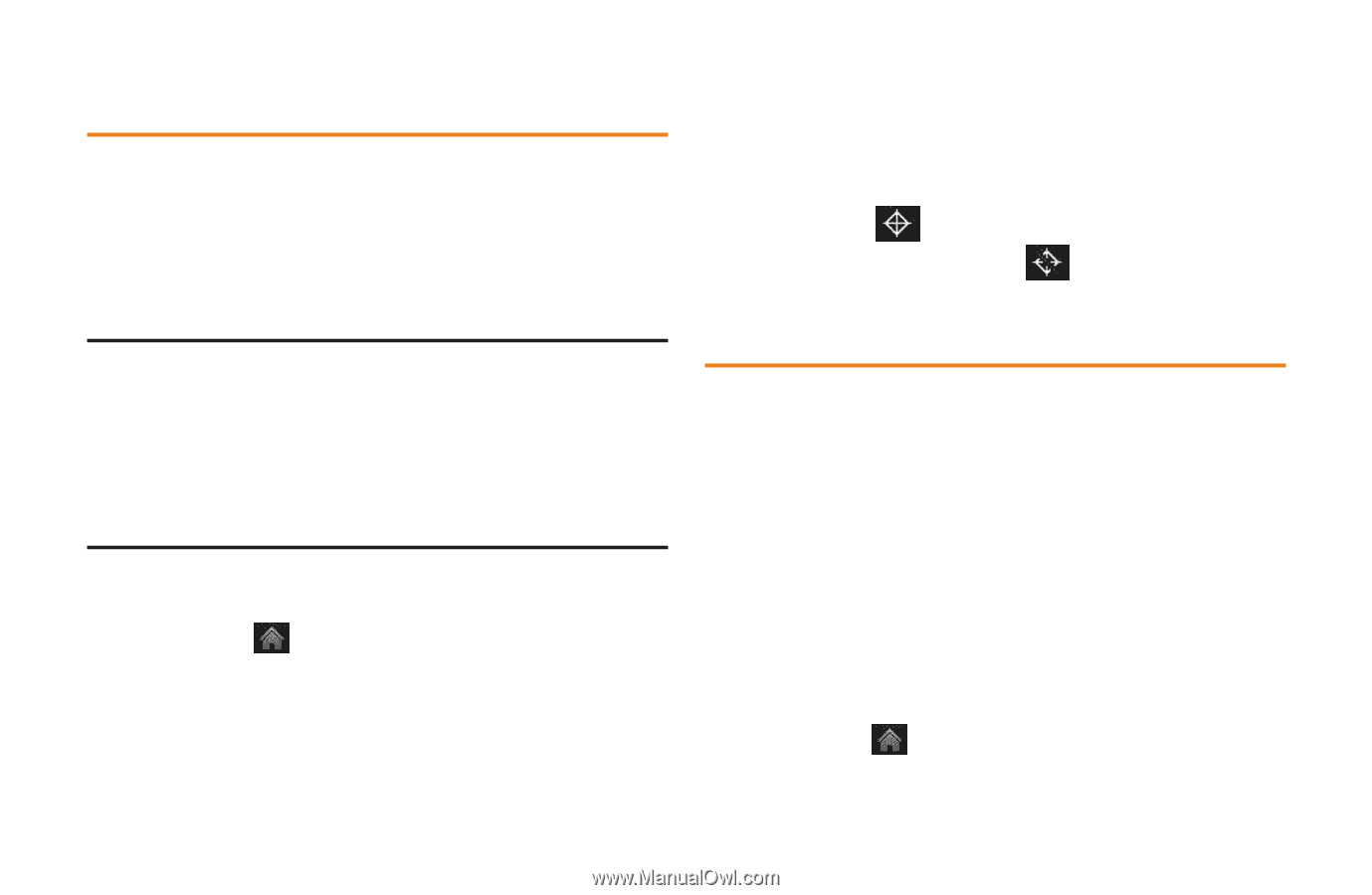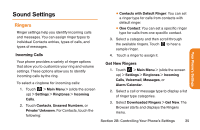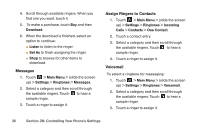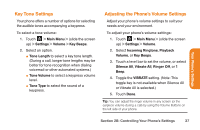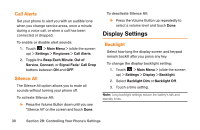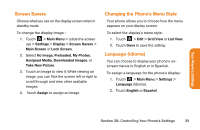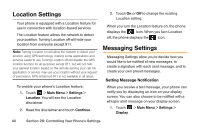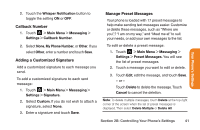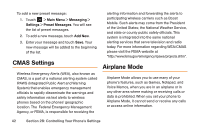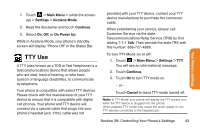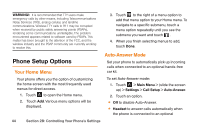LG LG272 Owners Manual - English - Page 52
Location Settings, Messaging Settings
 |
View all LG LG272 manuals
Add to My Manuals
Save this manual to your list of manuals |
Page 52 highlights
Location Settings Your phone is equipped with a Location feature for use in connection with location-based services. The Location feature allows the network to detect your position. Turning Location off will hide your location from everyone except 911. Note: Turning Location on will allow the network to detect your position using GPS technology, making some applications and services easier to use. Turning Location off will disable the GPS location function for all purposes except 911, but will not hide your general location based on the cell site serving your call. No application or service may use your location without your request or permission. GPS-enhanced 911 is not available in all areas. To enable your phone's Location feature: 1. Touch > Main Menu > Settings > Location. You will see the Location disclaimer. 2. Read the disclaimer and touch Continue . 3. Touch On or Off to change the existing Location setting. When you turn the Location feature on, the phone displays the icon. When you turn Location off, the phone displays the icon. Messaging Settings Messaging Settings allow you to decide how you would like to be notified of new messages, to create a signature with each sent message, and to create your own preset messages. Setting Message Notification When you receive a text message, your phone can notify you by displaying an icon on your display screen. You can also choose to be notified with a whisper alert message on your display screen. 1. Touch > Main Menu > Settings > Display. 40 Section 2B: Controlling Your Phone's Settings