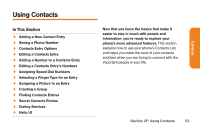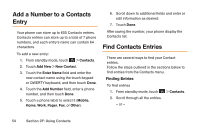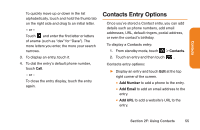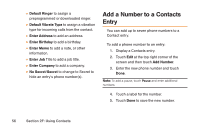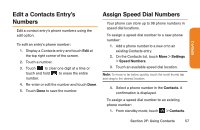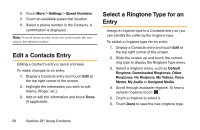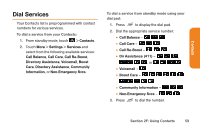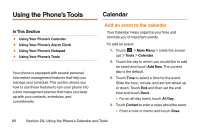LG LG272 Owners Manual - English - Page 70
Edit a Contacts Entry, Select a Ringtone Type for an, Entry
 |
View all LG LG272 manuals
Add to My Manuals
Save this manual to your list of manuals |
Page 70 highlights
2. Touch More > Settings > Speed Numbers. 3. Touch an available speed dial location. 4. Select a phone number in the Contacts. A confirmation is displayed. Note: To scroll down quickly, touch the scroll thumb tab and drag to the desired location Edit a Contacts Entry Editing a Contact's entry is quick and easy. To make changes to an entry: 1. Display a Contacts entry and touch Edit at the top right corner of the screen. 2. Highlight the information you wish to edit (Name, Ringer, etc.). 3. Add or edit the information and touch Done (if applicable). Select a Ringtone Type for an Entry Assign a ringtone type to a Contacts entry so you can identify the caller by the ringtone type. To select a ringtone type for an entry: 1. Display a Contacts entry and touch Edit at the top right corner of the screen. 2. Slide the screen up and touch the current ring type to display the Ringtone Type menu. 3. Select a ringtone menu, such as Default Ringtone, Downloaded Ringtones, Other Ringtones, No Ringtone, My Videos, Voice Memo, My Audio or Assigned Media. 4. Scroll through available ringtone. To hear a sample ringtone, touch . 5. Touch a ringtone to select it. 6. Touch Done to save the new ringtone type. 58 Section 2F: Using Contacts