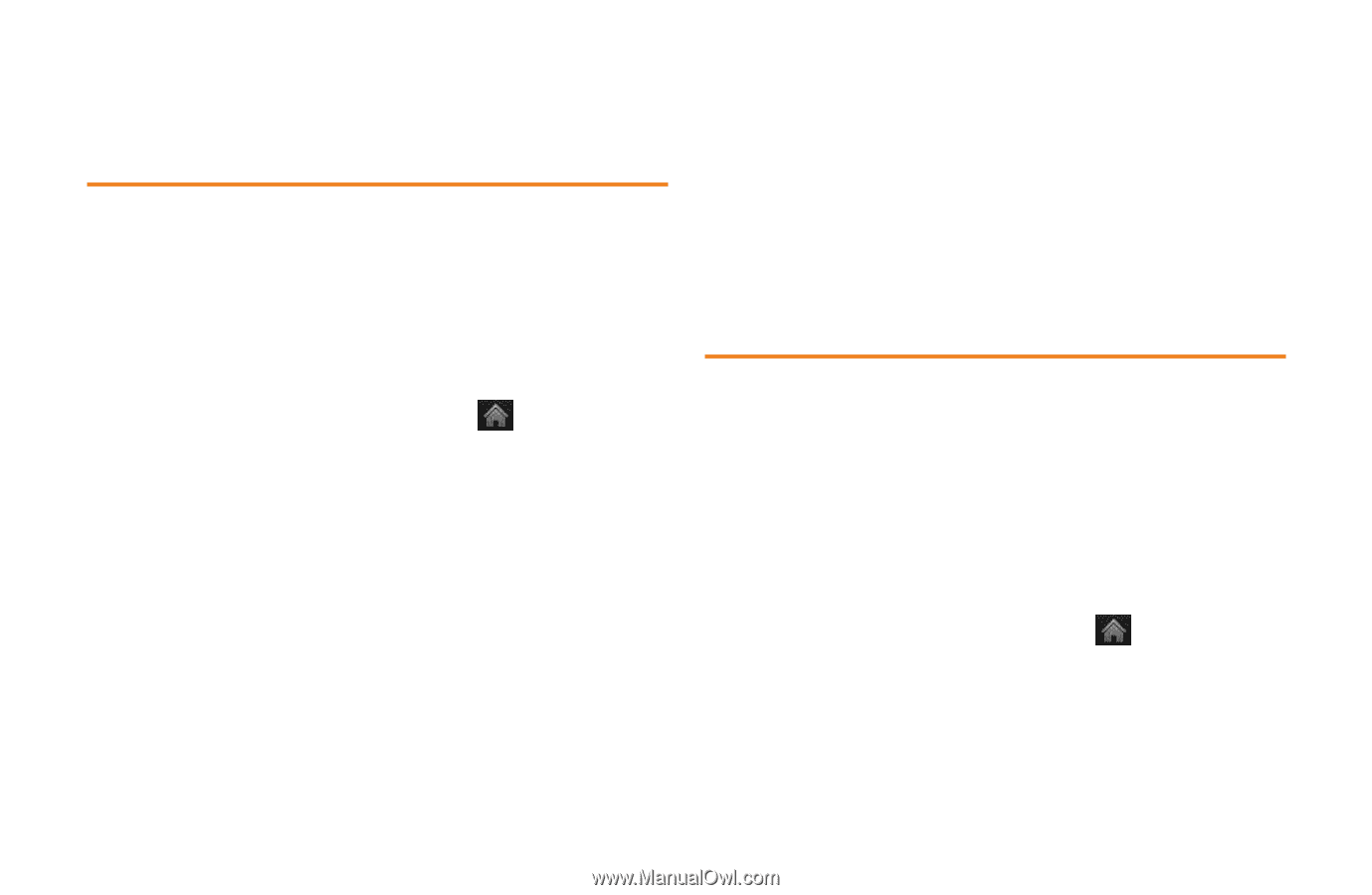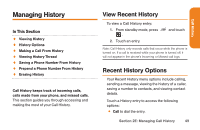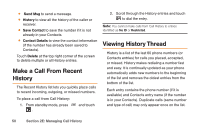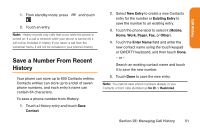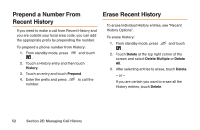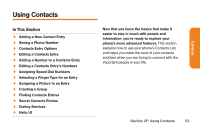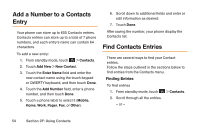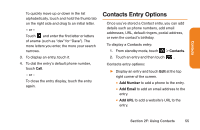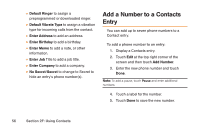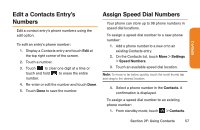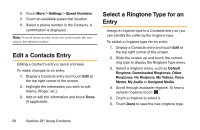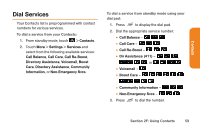LG LG272 Owners Manual - English - Page 66
Add a Number to a Contacts, Entry, Find Contacts Entries
 |
View all LG LG272 manuals
Add to My Manuals
Save this manual to your list of manuals |
Page 66 highlights
Add a Number to a Contacts Entry Your phone can store up to 600 Contacts entries. Contacts entries can store up to a total of 7 phone numbers, and each entry's name can contain 64 characters. To add a new entry: 1. From standby mode, touch > Contacts. 2. Touch Add New > New Contact. 3. Touch the Enter Name field and enter the new contact name using the touch keypad or QWERTY keyboard, and then touch Done. 4. Touch the Add Number field, enter a phone number, and then touch Done. 5. Touch a phone label to select it (Mobile, Home, Work, Pager, Fax, or Other). 6. Scroll down to additional fields and enter or edit information as desired. 7. Touch Done. After saving the number, your phone display the Contacts list. Find Contacts Entries There are several ways to find your Contact entries. Follow the steps outlined in the sections below to find entries from the Contacts menu. Finding Entries To find entries 1. From standby mode, touch > Contacts. 2. Scroll through all the entries. - or - 54 Section 2F: Using Contacts