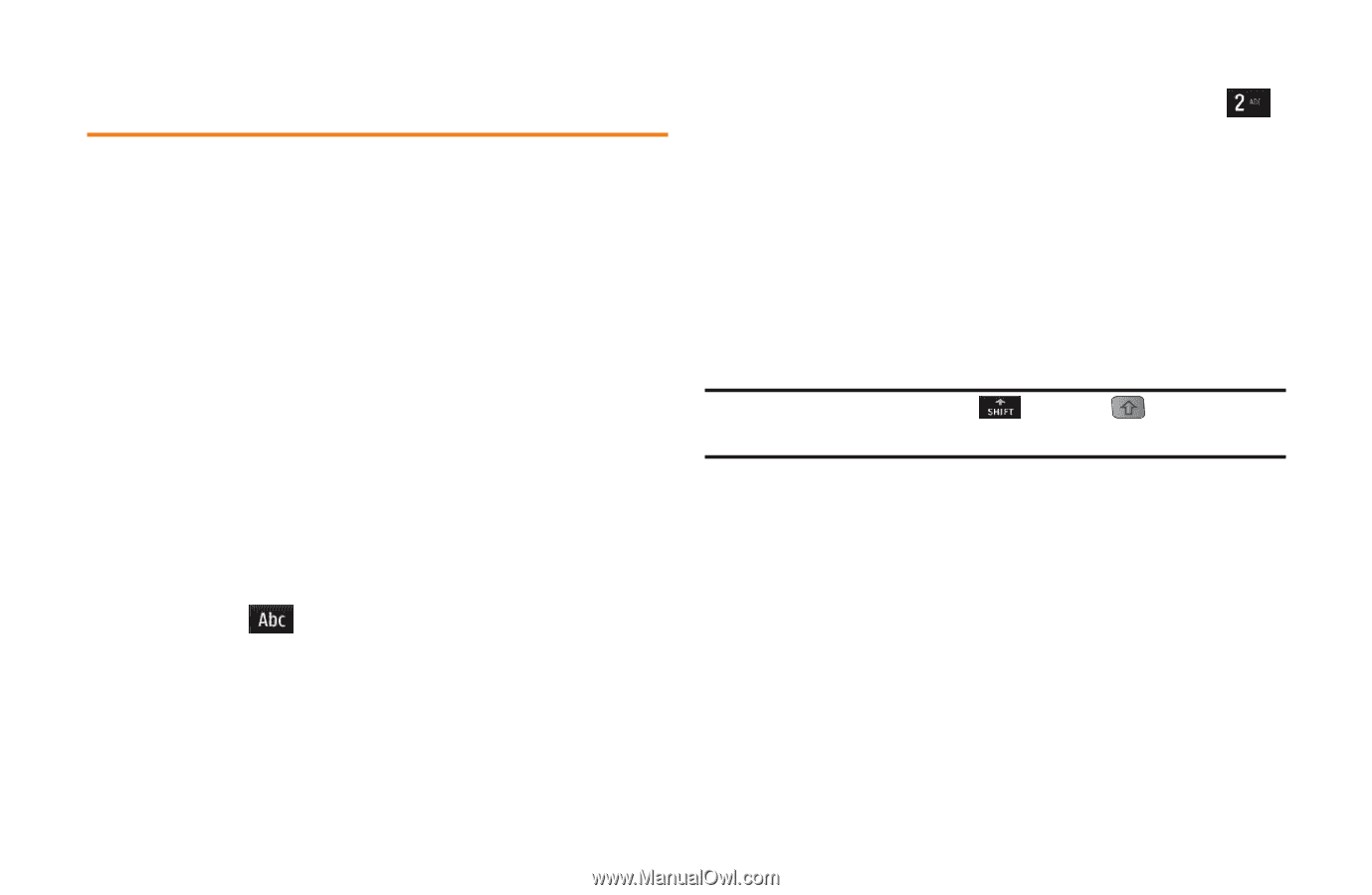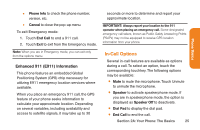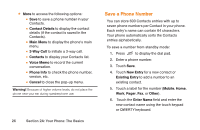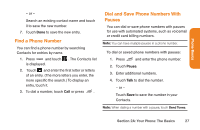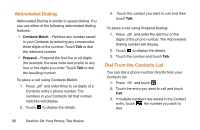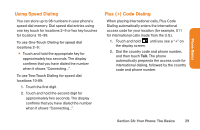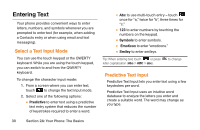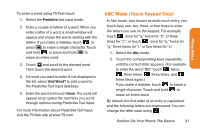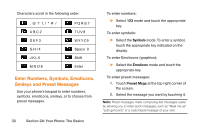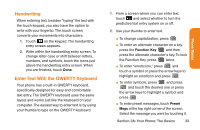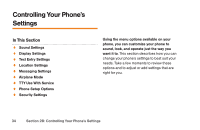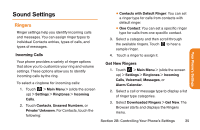LG LG272 Owners Manual - English - Page 42
Entering Text
 |
View all LG LG272 manuals
Add to My Manuals
Save this manual to your list of manuals |
Page 42 highlights
Entering Text Your phone provides convenient ways to enter letters, numbers, and symbols whenever you are prompted to enter text (for example, when adding a Contacts entry or when using email and text messaging). Select a Text Input Mode You can use the touch keypad or the QWERTY keyboard. While you are using the touch keypad, you can switch to and from the QWERTY keyboard. To change the character input mode: 1. From a screen where you can enter text, touch to change the text input mode. 2. Select one of the following options: Ⅲ Predictive to enter text using a predictive text entry system that reduces the number of keystrokes required to enter a word. Ⅲ Abc to use multi-touch entry - touch once for "a," twice for "b", three times for "c." Ⅲ 123 to enter numbers by touching the numbers on the keypad. Ⅲ Symbols to enter symbols. Ⅲ Emoticon to enter "emoticons." Ⅲ Smiley to enter smileys. Tip: When entering text, touch or press letter capitalization (Abc > ABC > abc). to change Predictive Text Input Predictive Text Input lets you enter text using a few keystrokes per word. Predictive Text Input uses an intuitive word database to analyze the letters you enter and create a suitable word. The word may change as you type. 30 Section 2A: Your Phone: The Basics