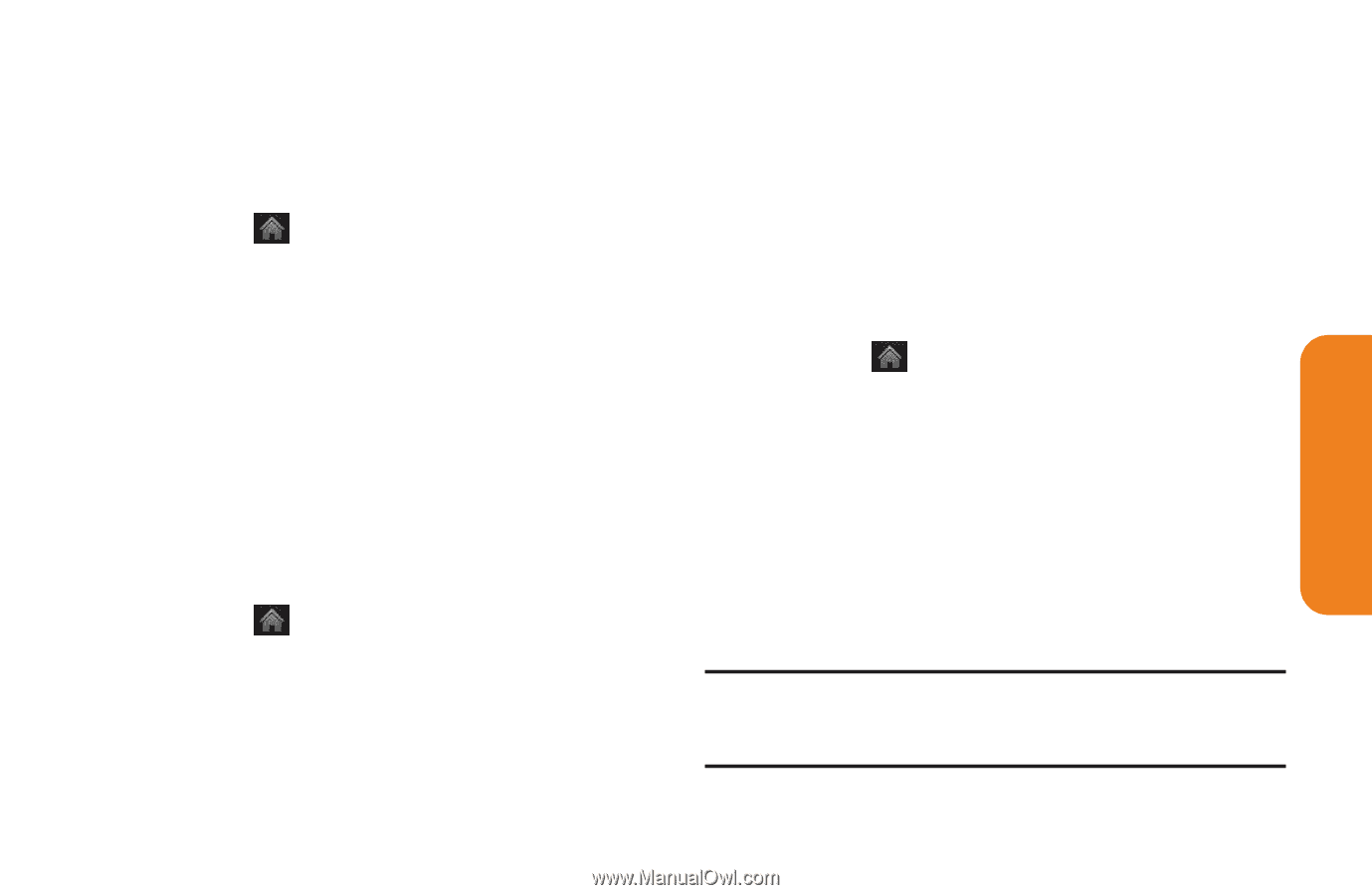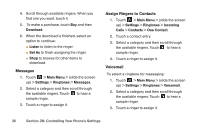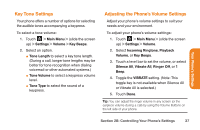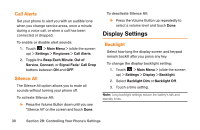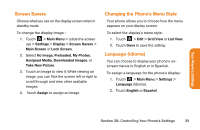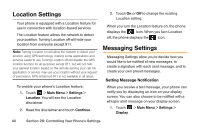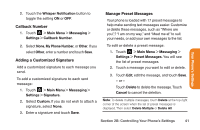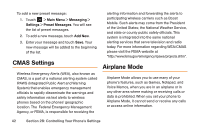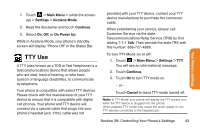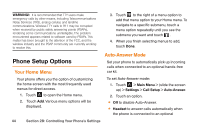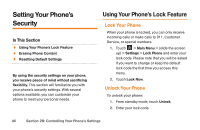LG LG272 Owners Manual - English - Page 53
Callback Number, Adding a Customized Signature, Manage Preset Messages
 |
View all LG LG272 manuals
Add to My Manuals
Save this manual to your list of manuals |
Page 53 highlights
Your Phone's Settings 2. Touch the Whisper Notification button to toggle the setting ON or OFF. Callback Number 1. Touch > Main Menu > Messaging > Settings > Callback Number. 2. Select None, My Phone Number, or Other. If you select Other, enter a number and touch Save. Adding a Customized Signature Add a customized signature to each message you send. To add a customized signature to each sent message: 1. Touch > Main Menu > Messaging > Settings > Signature. 2. Select Custom. If you do not wish to attach a signature, select None. 3. Enter a signature and touch Save. Manage Preset Messages Your phone is loaded with 17 preset messages to help make sending text messages easier. Customize or delete these messages, such as "Where are you",? "I am on my way," and "Meet me at" to suit your needs, or add your own messages to the list. To edit or delete a preset message: 1. Touch > Main Menu > Messaging > Settings > Preset Messages. You will see the list of preset messages. 2. Touch a message you want to edit or delete. 3. Touch Edit, edit the message, and touch Save. - or - Touch Delete to delete the message. Touch Cancel to cancel the deletion. Note: To delete multiple messages, touch Delete at the top right corner of the screen when the list of preset messages is displayed. Then select Delete Multiple or Delete All. Section 2B: Controlling Your Phone's Settings 41