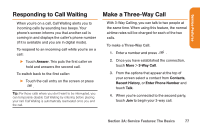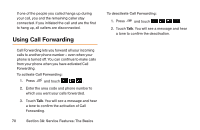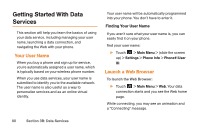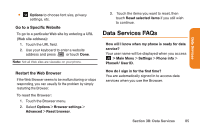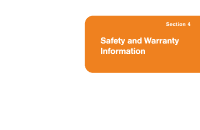LG LG272 Owners Manual - English - Page 94
Games, Ringers, and More
 |
View all LG LG272 manuals
Add to My Manuals
Save this manual to your list of manuals |
Page 94 highlights
Touch and drag the scroll bar on the right of the screen. Selecting To select onscreen items: ᮣ Touch a link and it will take you to that web page. If you are using the QWERTY keyboard, use the Navigation Keys to highlight a link and press . Links, which are displayed as underlined text, allow you to jump to Web pages, select special functions, or even place phone calls. To select links: ᮣ Touch the linked text on your phone. Going Back To go back one page: ᮣ Press on your phone. Note: You can also use for deleting text (like a Backspace Key) when you are entering text. Going Home To return to the home page: ᮣ Press and hold . Games, Ringers, and More You have access to a dynamic variety of downloadable content, such as games, ringers, screen savers, and other applications. (Additional charges may apply.) Follow the basic steps below to access and download these items. Access the Download Menus To access the download menus: 1. Touch > Main Menu > My Stuff. 82 Section 3B: Data Services