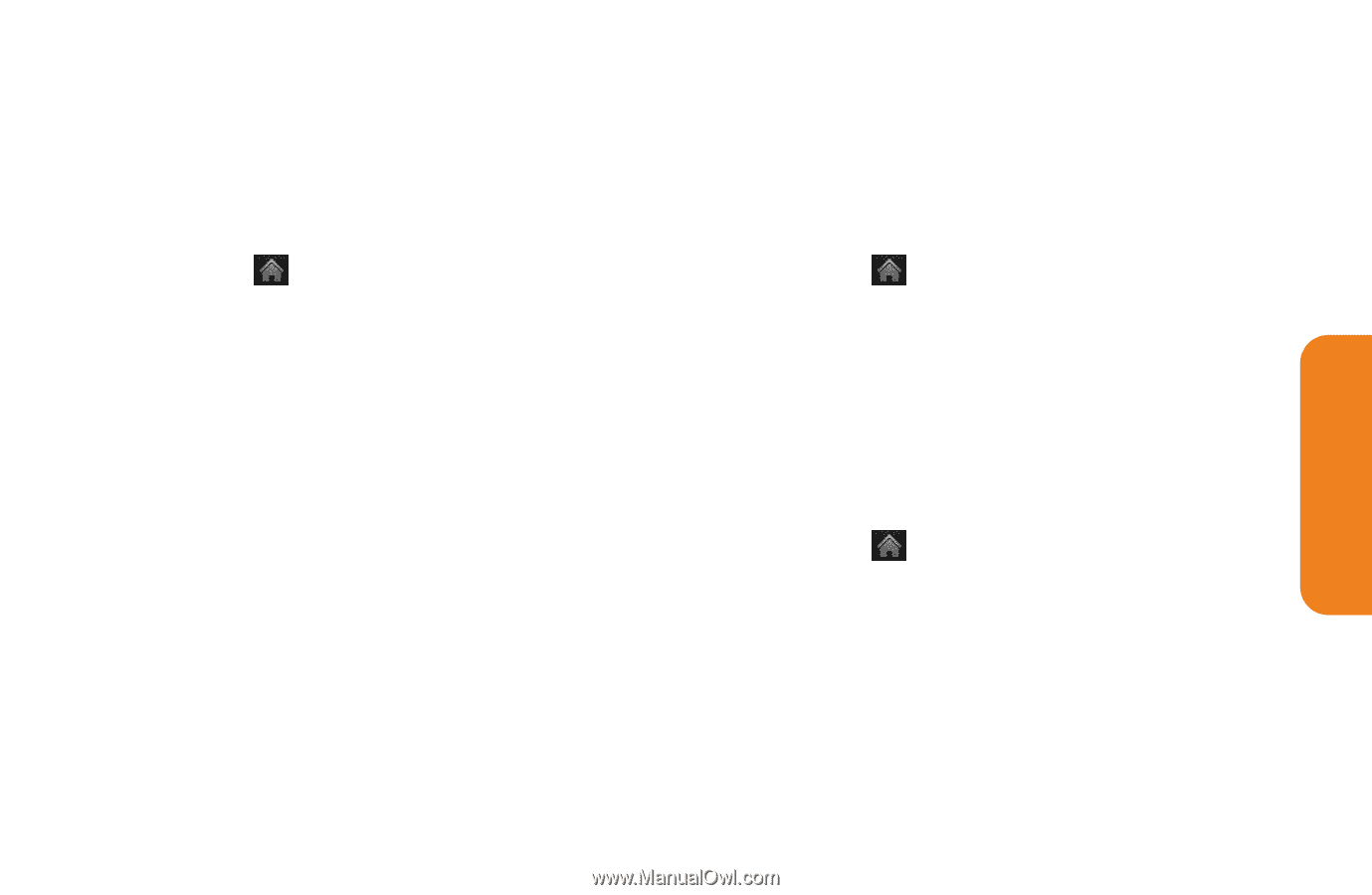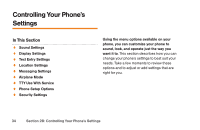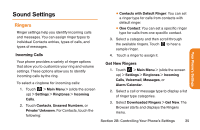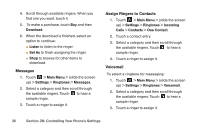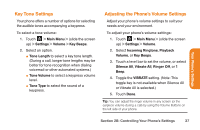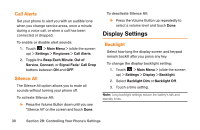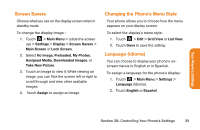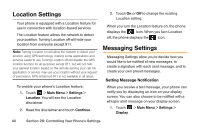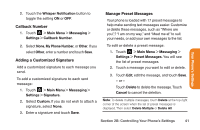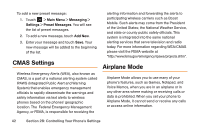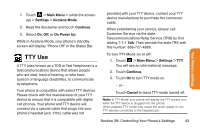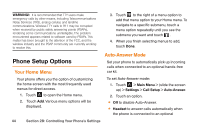LG LG272 Owners Manual - English - Page 51
Screen Savers, Changing the Phone's Menu Style, Language Idioma
 |
View all LG LG272 manuals
Add to My Manuals
Save this manual to your list of manuals |
Page 51 highlights
Your Phone's Settings Screen Savers Choose what you see on the display screen when in standby mode. To change the display image : 1. Touch > Main Menu > (slide the screen up) > Settings > Display > Screen Savers > Main Screen or Lock Screen. 2. Select No Image, Preloaded, My Photos, Assigned Media, Downloaded Images, or Take New Picture. 3. Touch an image to view it. While viewing an image, you can flick the screen left or right to scroll through and view other available images. 4. Touch Assign to assign an image. Changing the Phone's Menu Style Your phone allows you to choose how the menu appears on your display screen. To select the display's menu style: 1. Touch > Edit > Grid View or List View. 2. Touch Done to save the setting. Language (Idioma) You can choose to display your phone's onscreen menus in English or in Spanish. To assign a language for the phone's display: 1. Touch > Main Menu > Settings > Language (Idioma). 2. Touch English or Español. Section 2B: Controlling Your Phone's Settings 39