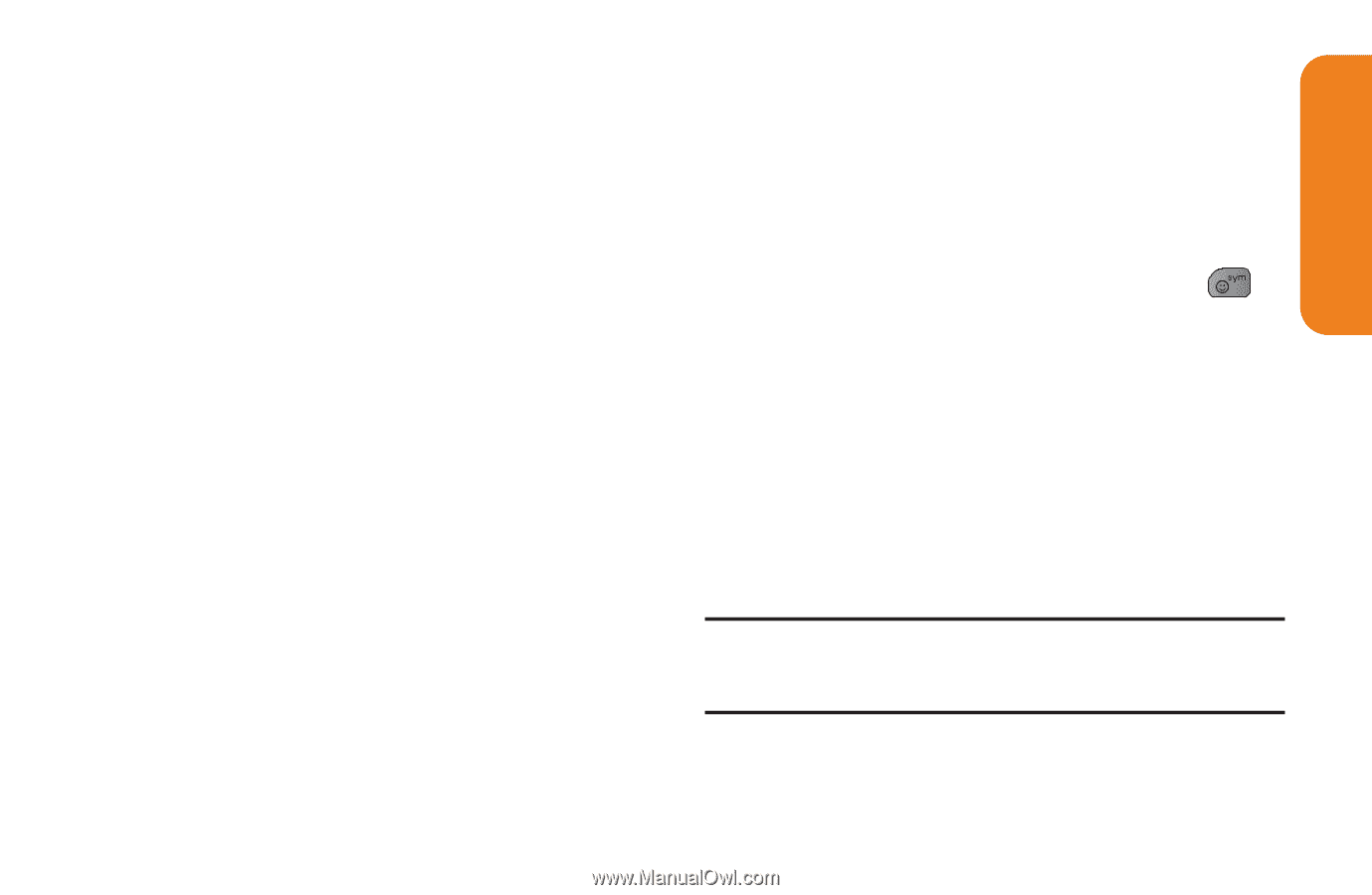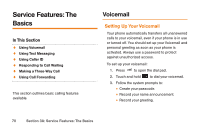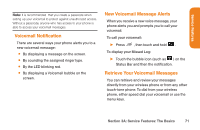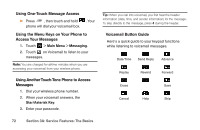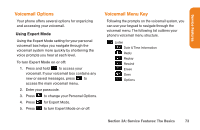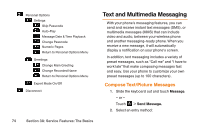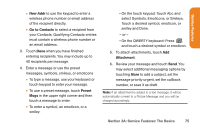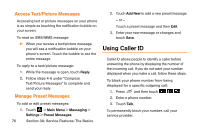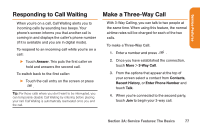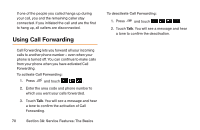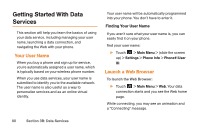LG LG272 Owners Manual - English - Page 87
A: Service Features: The Basics
 |
View all LG LG272 manuals
Add to My Manuals
Save this manual to your list of manuals |
Page 87 highlights
Service Features Ⅲ New Addr to use the keypad to enter a wireless phone number or email address of the recipient directly. Ⅲ Go to Contacts to select a recipient from your Contacts. Qualifying Contacts entries must contain a wireless phone number or an email address. 3. Touch Done when you have finished entering recipients. You may include up to 40 recipients per message. 4. Enter a message or use the preset messages, symbols, smileys, or emoticons Ⅲ To type a message, use your keyboard or touch keypad to enter your message. Ⅲ To use a preset message, touch Preset Msgs in the upper right corner and then touch a message to enter. Ⅲ To enter a symbol, an emoticon, or a smiley: • On the touch keypad: Touch Abc and select Symbols, Emoticons, or Smileys. Touch a desired symbol, emoticon, or smiley and Done. - or - • On the QWERTY keyboard: Press , and touch a desired symbol or emoticon. 5. To attach attachments, touch Add Attachment. 6. Review your message and touch Send. You may select additional messaging options by touching More to add a subject, set the message priority urgent, set the callback number, or save it as draft. Note: If an attachment is added to a text message, it will be automatically convert to a Picture Message and you will be charged accordingly. Section 3A: Service Features: The Basics 75