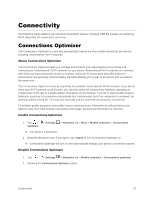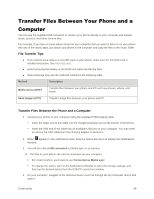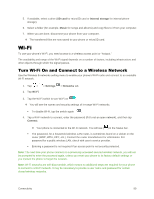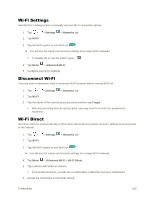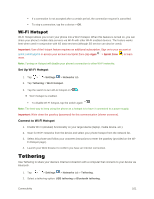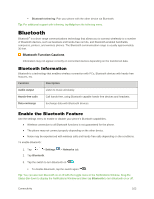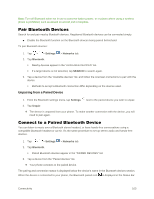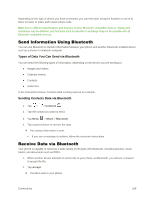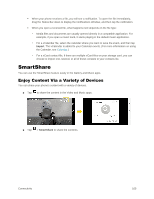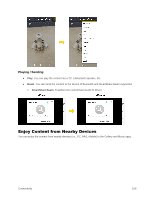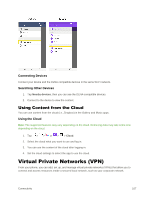LG LS770 Sprint Update - Lg G Stylo Ls770 Sprint User Guide - English - Page 111
Bluetooth, Bluetooth Information, Enable the Bluetooth Feature
 |
View all LG LS770 Sprint manuals
Add to My Manuals
Save this manual to your list of manuals |
Page 111 highlights
Bluetooth tethering: Pair your phone with the other device via Bluetooth. Tip: For additional support with tethering, tap Help from the tethering menu. Bluetooth Bluetooth® is a short-range communications technology that allows you to connect wirelessly to a number of Bluetooth devices, such as headsets and hands-free car kits, and Bluetooth-enabled handhelds, computers, printers, and wireless phones. The Bluetooth communication range is usually approximately 30 feet. Bluetooth Function Cautions Information may not appear correctly on connected devices depending on the transferred data. Bluetooth Information Bluetooth is a technology that enables wireless connection with PCs, Bluetooth devices with hands-free features, etc. Function Description Audio output Listen to music wirelessly. Hands-free calls Data exchange Call hands-free, using Bluetooth-capable hands-free devices and headsets. Exchange data with Bluetooth devices. Enable the Bluetooth Feature Use the settings menu to enable or disable your phone‟s Bluetooth capabilities. ● Wireless connection to all Bluetooth functions is not guaranteed for the phone. ● The phone may not connect properly depending on the other device. ● Noise may be experienced with wireless calls and hands-free calls depending on the conditions. To enable Bluetooth: 1. Tap > > Settings 2. Tap Bluetooth. > Networks tab. 3. Tap the switch to turn Bluetooth on . To disable Bluetooth, tap the switch again . Tip: You can also turn Bluetooth on or off with the toggle menu in the Notifications Window. Drag the Status Bar down to display the Notifications Window and then tap Bluetooth to turn Bluetooth on or off. Connectivity 102