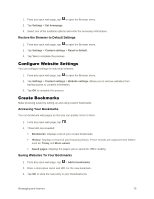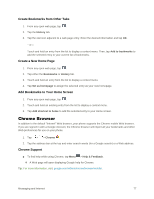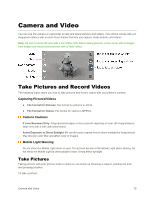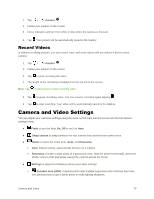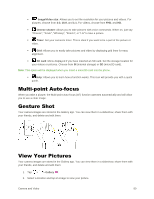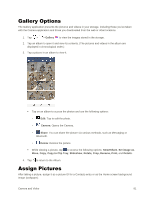LG LS770 Sprint Update - Lg G Stylo Ls770 Sprint User Guide - English - Page 90
Gallery Options, Assign Pictures
 |
View all LG LS770 Sprint manuals
Add to My Manuals
Save this manual to your list of manuals |
Page 90 highlights
Gallery Options The Gallery application presents the pictures and videos in your storage, including those you‟ve taken with the Camera application and those you downloaded from the web or other locations. 1. Tap > > Gallery to view the images stored in the storage. 2. Tap an album to open it and view its contents. (The pictures and videos in the album are displayed in chronological order.) 3. Tap a picture in an album to view it. Tap on an album to access the photos and use the following options: • Edit: Tap to edit the photo. • Camera: Opens the Camera. • Share: You can share the picture via various methods, such as Messaging or Bluetooth. • Delete: Deletes the picture. While viewing a picture, tap to access the following options: SmartShare, Set image as, Move, Copy, Copy to Clip Tray, Slideshow, Rotate, Crop, Rename, Print, and Details. 4. Tap to return to the Album. Assign Pictures After taking a picture, assign it as a picture ID for a Contacts entry or as the Home screen background image (wallpaper). Camera and Video 81