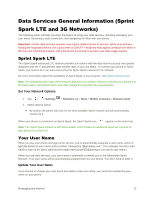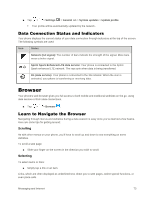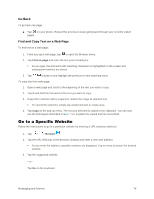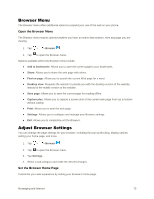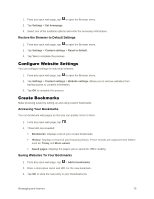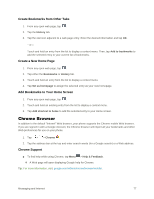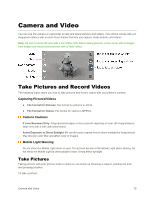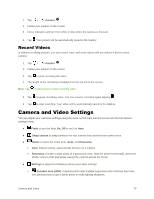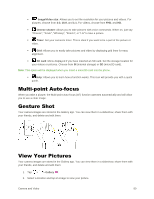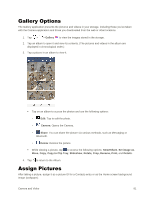LG LS770 Sprint Update - Lg G Stylo Ls770 Sprint User Guide - English - Page 86
Chrome Browser, Create Bookmarks from Other Tabs, Create a New Home
 |
View all LG LS770 Sprint manuals
Add to My Manuals
Save this manual to your list of manuals |
Page 86 highlights
Create Bookmarks from Other Tabs 1. From any open web page, tap . 2. Tap the History tab. 3. Tap the star icon adjacent to a web page entry. Enter the desired information and tap OK. - or - Touch and hold an entry from the list to display a context menu. Then, tap Add to bookmarks to add the selected entry to your current list of bookmarks. Create a New Home Page 1. From any open web page, tap . 2. Tap either the Bookmarks or History tab. 3. Touch and hold an entry from the list to display a context menu. 4. Tap Set as homepage to assign the selected entry as your new homepage. Add Bookmarks to Your Home Screen 1. From any open web page, tap . 2. Touch and hold an existing entry from the list to display a context menu. 3. Tap Add shortcut to home to add the selected entry to your Home screen. Chrome Browser In addition to the default "Internet" Web browser, your phone supports the Chrome mobile Web browser. If you are signed in with a Google Account, the Chrome browser will import all your bookmarks and other Web preferences for use on your phone. 1. Tap > > Chrome . 2. Tap the address bar at the top and enter search words (for a Google search) or a Web address. Chrome Support ■ To find help while using Chrome, tap Menu > Help & Feedback. A Web page will open displaying Google help for Chrome. Tip: For more information, visit: google.com/intl/en/chrome/browser/mobile/. Messaging and Internet 77