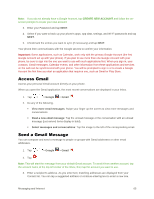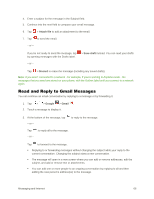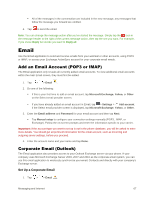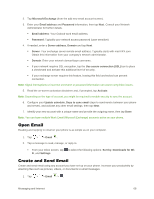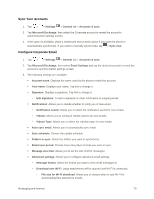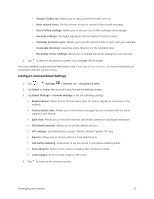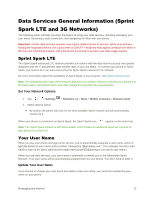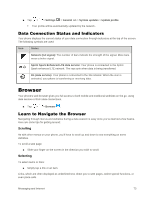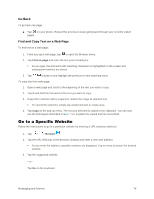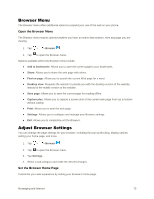LG LS770 Sprint Update - Lg G Stylo Ls770 Sprint User Guide - English - Page 79
Sync Your Accounts, Con Corporate Email, Download over Wi-Fi
 |
View all LG LS770 Sprint manuals
Add to My Manuals
Save this manual to your list of manuals |
Page 79 highlights
Sync Your Accounts 1. Tap > > Settings > General tab > Accounts & sync. 2. Tap Microsoft Exchange, then select the Corporate account to reveal the account‟s synchronization settings screen. 3. If the option is available, place a checkmark next to each option if you want the phone to automatically synchronize. If you want to manually synchronize, tap > Sync now. Configure Corporate Email 1. Tap > > Settings > General tab > Accounts & sync. 2. Tap Microsoft Exchange, then select Email Settings and tap the desired account to reveal the account‟s synchronization settings screen. 3. The following settings are available. Account name: Displays the name used by the phone to track the account. Your name: Displays your name. Tap this to change it. Signature: Displays a signature. Tap this to change it. • Edit signature: To add a signature or other information to outgoing email. Notifications: Allows you to decide whether to notify you of new email. • Notification sound: Allows you to select the notification sound for new emails. • Vibrate: Allows you to configure vibrate options for new emails. • Vibrate Type: Allows you to select the vibration type for new emails. Auto-sync email: Allows you to automatically sync email. Sync schedule: Choose the update schedule. Folders to sync: Select the folders you want to synchronize. Email sync period: Choose how many days of email you want to sync. Message size limit: Allows you to set the size limit for messages. Advanced settings: Allows you to configure advanced email settings. • Message format: Select the format you want to view email messages in. • Download over Wi-Fi: Large attachments will be queued until Wi-Fi is connected. - File size for Wi-Fi download: Allows you to choose when to use Wi-Fi for downloading files attached to emails. Messaging and Internet 70