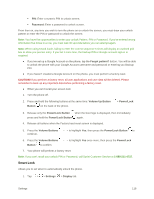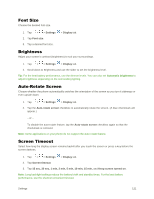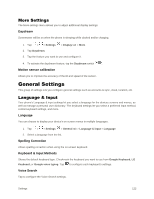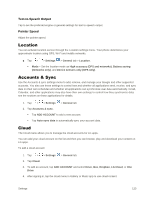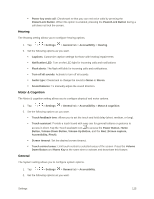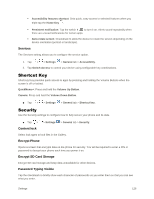LG LS770 Sprint Update - Lg G Stylo Ls770 Sprint User Guide - English - Page 130
Font Size, Brightness, Auto-Rotate Screen, Screen Timeout, Settings, Display, sec, 30 sec, 1 min
 |
View all LG LS770 Sprint manuals
Add to My Manuals
Save this manual to your list of manuals |
Page 130 highlights
Font Size Choose the desired font size. 1. Tap > > Settings 2. Tap Font size. 3. Tap a desired font size. > Display tab. Brightness Adjust your screen‟s contrast (brightness) to suit your surroundings. 1. Tap > > Settings > Display tab. 2. Scroll down to Brightness and use the slider to set the brightness level. Tip: For the best battery performance, use the dimmer levels. You can also set Automatic brightness to adjust brightness depending on the surrounding lighting. Auto-Rotate Screen Choose whether the phone automatically switches the orientation of the screen as you turn it sideways or even upside down. 1. Tap > > Settings > Display tab. 2. Tap the Auto-rotate screen checkbox to automatically rotate the screen. (A blue checkmark will appear.) - or - To disable the auto-rotate feature, tap the Auto-rotate screen checkbox again so that the checkmark is removed. Note: Some applications on your phone do not support the Auto-rotate feature. Screen Timeout Select how long the display screen remains backlit after you touch the screen or press a key before the screen darkens. 1. Tap > > Settings > Display tab. 2. Tap Screen timeout. 3. Tap 15 sec, 30 sec, 1 min, 2 min, 5 min, 10 min, 15 min, and Keep screen turned on. Note: Long backlight settings reduce the battery‟s talk and standby times. For the best battery performance, use the shortest convenient timeout. Settings 121