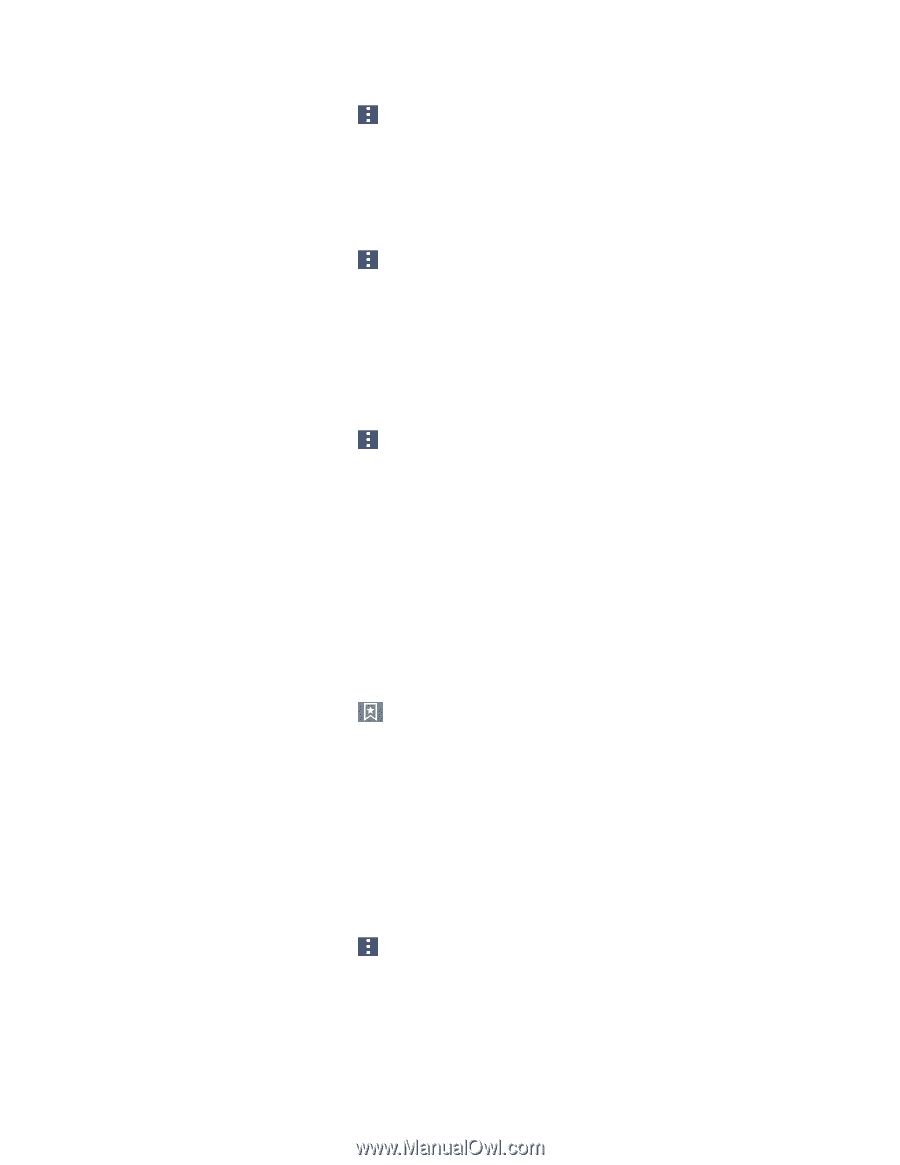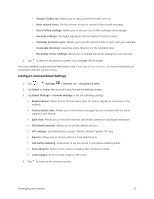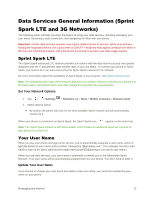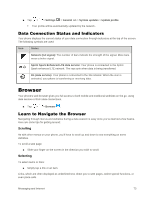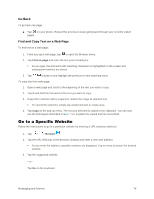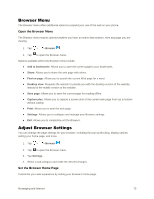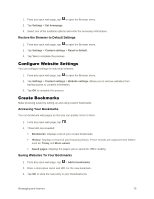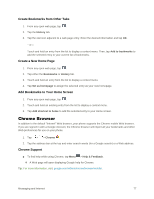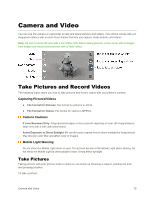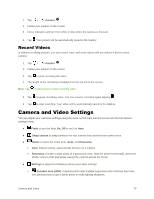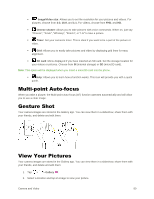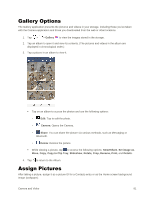LG LS770 Sprint Update - Lg G Stylo Ls770 Sprint User Guide - English - Page 85
Con Website Settings, Create Bookmarks, Restore the Browser to Default Settings
 |
View all LG LS770 Sprint manuals
Add to My Manuals
Save this manual to your list of manuals |
Page 85 highlights
1. From any open web page, tap to open the Browser menu. 2. Tap Settings > Set homepage. 3. Select one of the available options and enter the necessary information. Restore the Browser to Default Settings 1. From any open web page, tap to open the Browser menu. 2. Tap Settings > Content settings > Reset to default. 3. Tap Yes to complete the process. Configure Website Settings You can configure settings for individual websites. 1. From any open web page, tap to open the Browser menu. 2. Tap Settings > Content settings > Website settings. Allows you to remove websites from having access to Location information. 3. Tap OK to complete the process. Create Bookmarks Make browsing easier by setting up and using custom bookmarks. Accessing Your Bookmarks You can bookmark web pages so that you can quickly return to them. 1. From any open web page, tap . 2. Three tabs are revealed: Bookmarks: Displays a list of your current bookmarks. History: Displays a record of your browsing history. These records are organized into folders such as: Today and Most visited. Saved pages: Displays the pages you've saved for offline reading. Saving Websites To Your Bookmarks 1. From any open web page, tap > Add to bookmarks. 2. Enter a descriptive name and URL for the new bookmark. 3. Tap OK to store the new entry to your Bookmarks list. Messaging and Internet 76