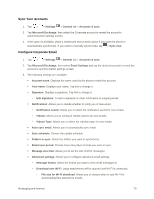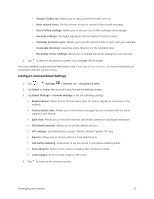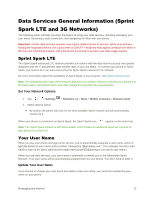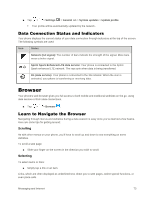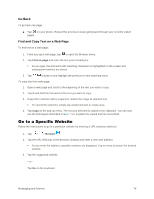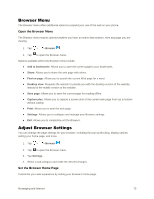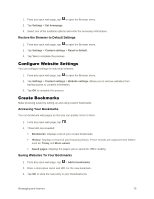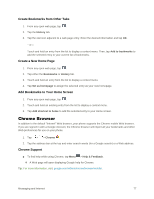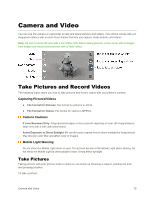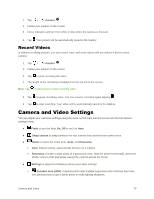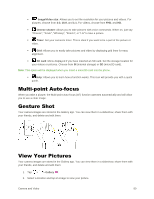LG LS770 Sprint Update - Lg G Stylo Ls770 Sprint User Guide - English - Page 84
Browser Menu, Adjust Browser Settings, Open the Browser Menu, Set the Browser Home
 |
View all LG LS770 Sprint manuals
Add to My Manuals
Save this manual to your list of manuals |
Page 84 highlights
Browser Menu The Browser menu offers additional options to expand your use of the web on your phone. Open the Browser Menu The Browser menu may be opened anytime you have an active data session, from any page you are viewing. 1. Tap > > Browser . 2. Tap to open the Browser menu. Options available within the Browser menu include: ● Add to bookmarks: Allows you to save the current page to your bookmarks. ● Share: Allows you to share the web page with others. ● Find on page: Allows you to search the current Web page for a word. ● Desktop view: Requests the website to provide you with the desktop version of the website, instead of the mobile version of the website. ● Save page: Allows you to save the current page for reading offline. ● Capture plus: Allows you to capture a screen shot of the current web page from top to bottom without cutting. ● Print: Allows you to print the web page. ● Settings: Allows you to configure and manage your Browser settings. ● Exit: Allows you to completely exit the Browser. Adjust Browser Settings You can change the page settings for your browser, including the pop-up blocking, display options, setting your home page, and more. 1. Tap > > Browser . 2. Tap to open the Browser menu. 3. Tap Settings. 4. Select a sub-category and make the desired changes. Set the Browser Home Page Customize your web experience by setting your browser's home page. Messaging and Internet 75