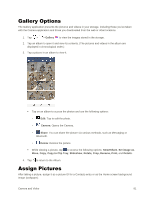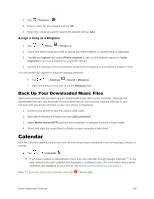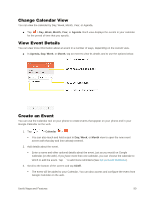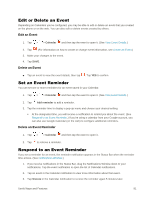LG LS770 Sprint Update - Lg G Stylo Ls770 Sprint User Guide - English - Page 95
Sprint Zone, QuickMemo
 |
View all LG LS770 Sprint manuals
Add to My Manuals
Save this manual to your list of manuals |
Page 95 highlights
4. Tap . Sprint Zone Access your Sprint account, get device information and help, find recommended apps, and more. 1. Tap > > Sprint Zone . 2. Touch My Account to sign in to and manage your Sprint account, My Device to access information about your phone, or touch any other category to explore additional options, such as Apps, Games, Sprint News, TV & Movies, Music & Tones, and more. Note: Sprint Zone categories and options are subject to change. Check back frequently for new content and updates. QuickMemo+ The QuickMemo+ feature allows you to create memos and capture screen shots. You can use QuickMemo+ to easily and efficiently create memos during a call, with a saved picture or from most phone screens. 1. While viewing the screen you want to capture and create a memo on, slide the Status Bar down and tap . 2. Create a memo using the following options: : Tap to undo the most recent action. : Tap to redo the most recently undone action. : Tap to add typed text to the memo. : Tap to add freehand notations to the memo. : Tap to use the eraser on the drawing you've added to the memo. : Tap to save the current memo. : Tap to select the desired options. Note: Please use a fingertip while using the QuickMemo+ feature. Do not use your fingernail. Useful Apps and Features 86