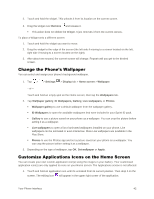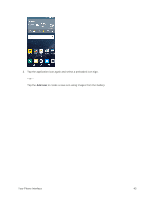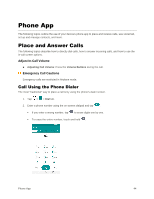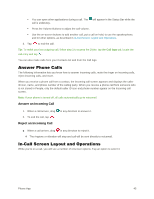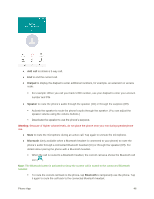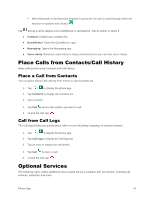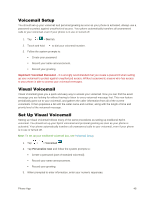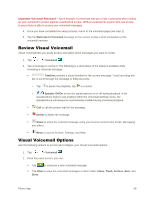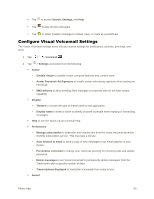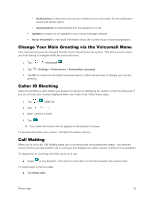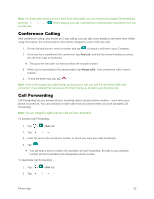LG LS770 Sprint Update - Lg G Stylo Ls770 Sprint User Guide - English - Page 56
Place Calls from Contacts/Call History, Place a Call from Contacts, Call from Call Logs
 |
View all LG LS770 Sprint manuals
Add to My Manuals
Save this manual to your list of manuals |
Page 56 highlights
When Bluetooth or the Bluetooth headset is turned off, the call is routed through either the earpiece or speaker and shows ( ). Tap during a call to display a list of additional in-call features. Tap an option to select it. ● Contacts: Display your contacts list. ● QuickMemo+: Open the QuickMemo+ app. ● Messaging: Opens the Messaging app. ● Voice clarity: Enhances voice clarity in noisy environments so you can hear more clearly. Place Calls from Contacts/Call History Make calls quickly using Contacts and Call History. Place a Call from Contacts You can place phone calls directly from entries in your Contacts list. 1. Tap > to display the phone app. 2. Tap Contacts to display the Contacts list. 3. Tap a contact. 4. Tap Call next to the number you want to call. 5. To end the call, tap . Call from Call Logs The Call logs list lets you quickly place calls to recent incoming, outgoing, or missed numbers. 1. Tap > to display the phone app. 2. Tap Call logs to display the Call logs list. 3. Tap an entry to display the call details. 4. Tap Call to place a call. 5. To end the call, tap . Optional Services The following topics outline additional voice-related services available with your phone, including call services, voicemail, and more. Phone App 47