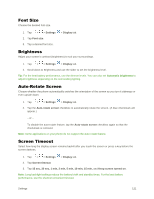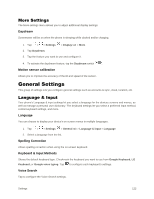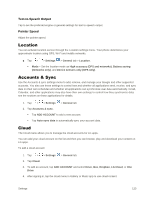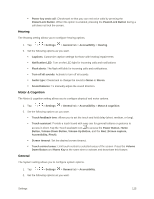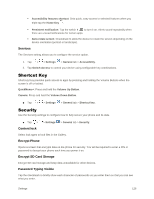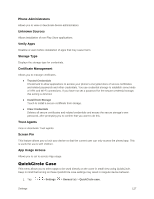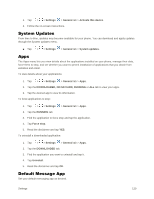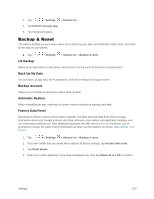LG LS770 Sprint Update - Lg G Stylo Ls770 Sprint User Guide - English - Page 134
Hearing, Motor & Cognition, General, Volume Down Button
 |
View all LG LS770 Sprint manuals
Add to My Manuals
Save this manual to your list of manuals |
Page 134 highlights
Power key ends call: Checkmark so that you can end voice calls by pressing the Power/Lock Button. When this option is enabled, pressing the Power/Lock Button during a call does not lock the screen. Hearing The Hearing setting allows you to configure hearing options. 1. Tap > > Settings > General tab > Accessibility > Hearing. 2. Set the following options as you want. Captions: Customize caption settings for those with hearing impairments. Notification LED: Turn on the LED light for incoming calls and notifications Flash alerts: The flash will blink for incoming calls and notifications. Turn off all sounds: Activate to turn off all sounds. Audio type: Checkmark to change the sound to Mono or Stereo. Sound balance: To manually adjust the sound direction. Motor & Cognition The Motor & cognition setting allows you to configure physical and motor options. 1. Tap > > Settings > General tab > Accessibility > Motor & cognition. 2. Set the following options as you want. Touch feedback time: Allows you to set the touch and hold delay (short, medium, or long). Touch assistant: Provide a touch board with easy use for general buttons or gestures to access in short. Tap the Touch assistant icon to access the Power Button, Home Button, Volume Down Button, Volume Up Button, and the Next (Screen capture, Accessibility, Pinch). Screen timeout: Set the desired screen timeout. Touch control areas: Limit touch control to selected areas of the screen. Press the Volume Down Button and Home Key at the same time to activate and deactivate this feature. General The System setting allows you to configure system options. 1. Tap > > Settings > General tab > Accessibility. 2. Set the following options as you want. Settings 125