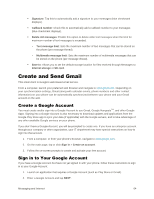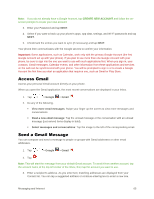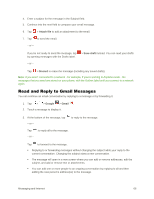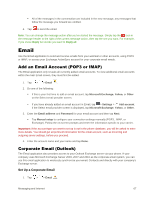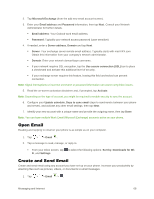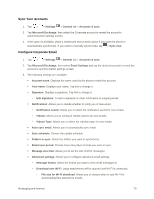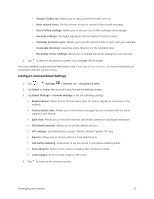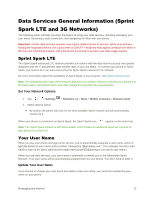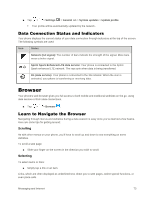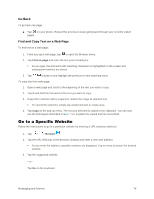LG LS770 Sprint Update - Lg G Stylo Ls770 Sprint User Guide - English - Page 78
Reply to or Delete an Email Message, Con and Sync Corporate Email Settings
 |
View all LG LS770 Sprint manuals
Add to My Manuals
Save this manual to your list of manuals |
Page 78 highlights
2. Enter the recipient‟s email address in the To field. You can add as many message recipients as you want. Note: To send an additional carbon copy (Cc) or a blind carbon copy (Bcc) of the current email to other recipients, enter the recipients in the Cc or Bcc field. 3. Tap the Subject field and enter the email subject. 4. Tap the body field and compose your email. To add an attachment (such as picture, video, contact, event, audio, etc.), tap . You can access the internal storage and navigate to the file you wish to attach. Tap the file you wish to attach. 5. Tap to send the email. Note: If you close the messaging window before sending it, the message will be stored in Drafts. Reply to or Delete an Email Message Replying to or deleting an email is simple. Reply to an Email Message 1. Tap > > Email . 2. From the Inbox, tap an email message to view it. 3. With the email message displayed, tap and choose Reply or Reply all. If you select Forward, you must specify the message‟s recipients. 4. Enter a new message and tap . Delete an Email Message ■ Touch and hold an email (from your inbox list) and tap DELETE. - or - With the email message displayed, tap . Configure and Sync Corporate Email Settings You can sync and configure various settings for your corporate email and create a corporate email signature. Messaging and Internet 69