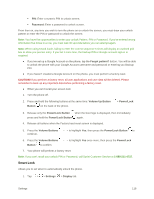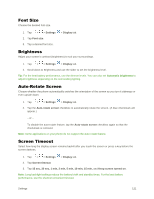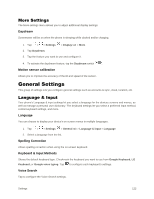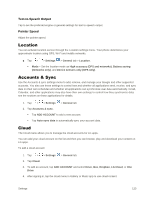LG LS770 Sprint Update - Lg G Stylo Ls770 Sprint User Guide - English - Page 128
Screen Swipe Effect, Wallpaper, Shortcuts, Contact Info for Lost Phone, Water ripple, Vector circle
 |
View all LG LS770 Sprint manuals
Add to My Manuals
Save this manual to your list of manuals |
Page 128 highlights
2. Tap Lock screen > Smart Lock. Note: You must set a lock screen to enable this feature. Screen Swipe Effect Choose the desired screen swipe effect when you swipe the screen. 1. Tap > > Settings > Display tab. 2. Tap Lock screen > Screen swipe effect. 3. Tap Water ripple, Vector circle, Mosaic or Soda. Wallpaper Select the wallpaper to display for your lock screen. 1. Tap > > Settings > Display tab. 2. Tap Lock screen > Wallpaper. 3. Select Gallery or Wallpaper gallery. 4. Select the desired wallpaper and tap OK or SET WALLPAPER. Shortcuts Allows you to choose the shortcuts available on the lock screen. 1. Tap > > Settings > Display tab. 2. Tap Lock screen > Shortcuts. 3. Tap a shortcut and select the desired app. You can also select Delete shortcut so that no icon is displayed. 4. Tap Save. Contact Info for Lost Phone Select whether to display the owner information on the lock screen and customize the owner information. 1. Tap > > Settings > Display tab. 2. Tap Lock screen. 3. Tap Contact info for lost phone, then tap the Always on Lock screen checkbox to show owner information on the lock screen. (A blue checkmark will appear.) 4. Enter the desired information in the field provided and tap Save. Settings 119