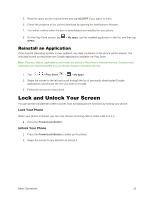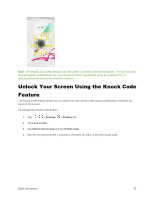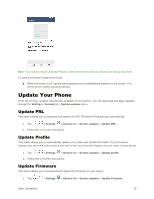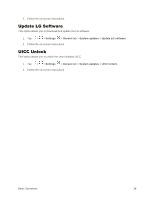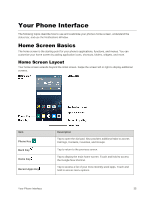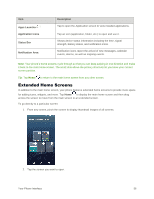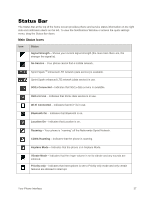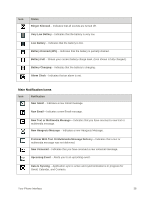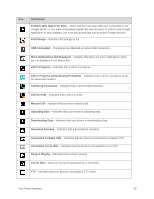LG LS770 Sprint Update - Lg G Stylo Ls770 Sprint User Guide - English - Page 45
Extended Home Screens, Description, Apps Launcher, Application Icons, Status Bar, Notification Area
 |
View all LG LS770 Sprint manuals
Add to My Manuals
Save this manual to your list of manuals |
Page 45 highlights
Item Apps Launcher Application Icons Status Bar Notification Area Description Tap to open the Application screen to view installed applications. Tap an icon (application, folder, etc.) to open and use it. Shows device status information including the time, signal strength, battery status, and notification icons. Notification icons report the arrival of new messages, calendar events, alarms, as well as ongoing events. Note: Your phone‟s home screens cycle through so that you can keep swiping in one direction and make it back to the main home screen. The small dots above the primary shortcuts let you know your current screen position. Tip: Tap Home to return to the main home screen from any other screen. Extended Home Screens In addition to the main home screen, your phone features extended home screens to provide more space for adding icons, widgets, and more. Tap Home to display the main home screen and then drag across the screen to move from the main screen to an extended screen. To go directly to a particular screen: 1. From any screen, pinch the screen to display thumbnail images of all screens. 2. Tap the screen you want to open. Your Phone Interface 36