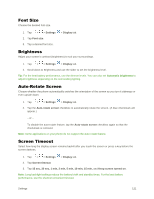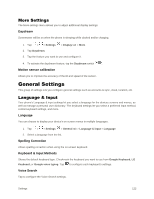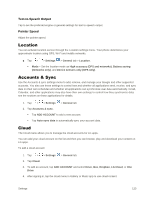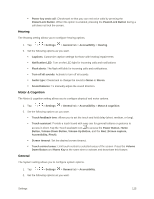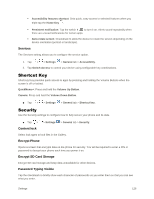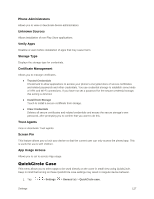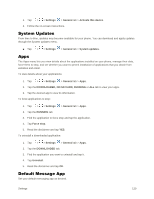LG LS770 Sprint Update - Lg G Stylo Ls770 Sprint User Guide - English - Page 133
Accessibility, Vision
 |
View all LG LS770 Sprint manuals
Add to My Manuals
Save this manual to your list of manuals |
Page 133 highlights
To set which apps to use the cloud with: 1. Tap > > Settings > General tab > Cloud. 2. Select a cloud and tap the apps you want to use with it. To remove an account: 1. Tap > > Settings > General tab > Cloud. 2. Select a cloud and tap > Remove account > OK. Accessibility Use the Accessibility settings to configure any accessibility plug-ins you have installed on your phone. Note: Requires additional plug-ins to become selectable. Vision The Vision setting allows you to configure the visual options. 1. Tap > > Settings 2. Set the following options: > General tab > Accessibility > Vision. TalkBack: Tap the TalkBack switch to turn it on. Tap Settings at the bottom of the screen to adjust the TalkBack settings. When TalkBack is turned on, the touchscreen settings require the user to first tap an item they wish to select, and then double tap the item again in order to access this feature. Message/call voice notifications: Use automatic spoken alerts for incoming calls and messages. Screen shade: Set to 0% brightness of device for saving power and low vision. Font size: Checkmark to increase the size of the text. Touch zoom: Zoom in or out by triple tapping the screen. Screen color inversion: Checkmark to invert the colors of the screen and content. Screen color adjustment: Set the color contrast for better screen viewing. Tap the Color adjustment switch at the top right corner of the screen to turn it on. Then, tap the screen and drag across the screen in any direction until you see the color contrast you want to use. Screen color filter: Set the color filter for better screen viewing. Tap the Screen color filter switch at the top right corner of the screen to turn it on. Settings 124