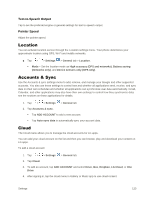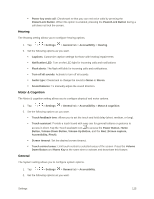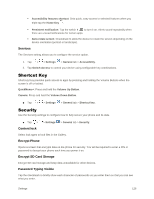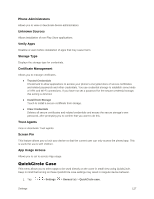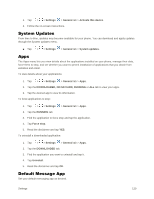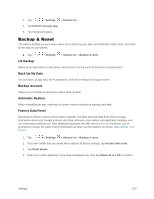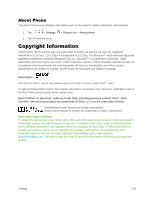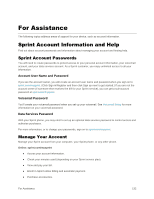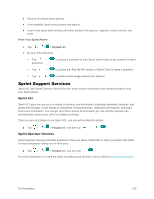LG LS770 Sprint Update - Lg G Stylo Ls770 Sprint User Guide - English - Page 137
Dual Window, Date & Time, Storage, Battery & Power saving, Activate This Device
 |
View all LG LS770 Sprint manuals
Add to My Manuals
Save this manual to your list of manuals |
Page 137 highlights
2. Tap to activate the feature. Tap Select apps to choose which apps are displayed when using the QuickCircle case. Dual Window The Dual Window feature allows you to configure the Dual Window feature. 1. Tap > > Settings > General tab > Dual window. 2. Tap the Dual window switch to activate. 3. Tap the Auto-open to option to open links or email attachments in Dual window. (A blue checkmark will appear.) 4. Tap Help to view additional information on using Dual window. Date & Time Set your preferences for how the date and time is displayed. You can also select a time zone. ■ Tap > > Settings > General tab > Date & time. Storage The Storage menu lets you monitor the used and available internal memory and SD card (if available). you can also mount/unmount the SD card and erase its contents. ■ Tap > > Settings > General tab > Storage. Battery & Power saving The Battery menu lets you show any battery information and configure options. 1. Tap > > Settings > General tab. 2. Tap Battery & power saving. Tap Battery usage to view battery usage information. Tap Battery percentage on status Bar to display the battery percentage indicator on the Status Bar. Tap Battery saver to set the Battery saver feature on or off and select which functions are changed when the feature is activated. Tap Help to view tips about the Battery saver feature. Activate This Device Use the Activate this device menu and follow the onscreen instructions to activate your phone. Settings 128