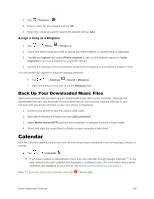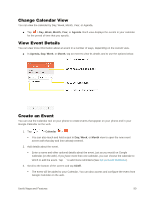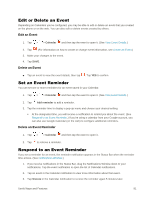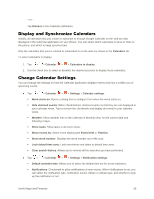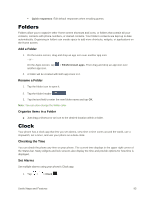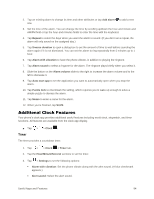LG LS770 Sprint Update - Lg G Stylo Ls770 Sprint User Guide - English - Page 98
Back Up Your Downloaded Music Files, Calendar
 |
View all LG LS770 Sprint manuals
Add to My Manuals
Save this manual to your list of manuals |
Page 98 highlights
2. Tap > Playlists > . 3. Enter a name for your playlist and tap OK. 4. Select the songs you want to add to the playlist and tap Add. Assign a Song as a Ringtone 1. Tap > > Music > Songs tab. 2. Touch and hold a song you‟d like to use as your new ringtone. A context menu is displayed. 3. Tap Set as ringtone and select Phone ringtone to set it as the default ringtone or Caller ringtones to set it as a ringtone for a specific contact. 4. Confirm the song has been successfully assigned by navigating to your phone's ringtone menu. You can modify the ringtones using the following methods: Tap > > Settings > Sound > Ringtone. Open the Contact entry and check the Ringtone field. Back Up Your Downloaded Music Files Sprint recommends that you back up your downloaded music files to your computer. Although the downloaded files can only be played on your phone and on your account, backing them up to your computer lets you access the files in case your phone is misplaced. 1. Connect your phone to your PC using a USB cable. 2. Open the Notifications Window and tap USB connected. 3. Select Media device (MTP) and use your computer to navigate to phone's Music folder. 4. Select and copy the music files to a folder on your computer‟s hard drive. Calendar With the Calendar application you can view the events you have scheduled in the coming days, weeks, or months. ■ Tap > > Calendar . If you have created or subscribed to more than one calendar through Google CalendarTM on the web, events from each calendar are displayed in a different color. (For information about which calendars are displayed on your phone, see Display and Synchronize Calendars.) Note: To go to any day in any Calendar view, tap > Go to date. Useful Apps and Features 89