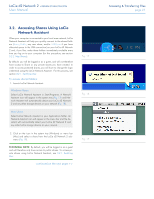Lacie d2 Network 2 User Manual - Page 16
Connect to the LaCie d2 Network 2, Fig. 10 - not detected
 |
View all Lacie d2 Network 2 manuals
Add to My Manuals
Save this manual to your list of manuals |
Page 16 highlights
LaCie d2 Network 2 • DESIGN BY NEIL POULTON User Manual Connect to the LaCie d2 Network 2: 1. Launch LaCie Network Assistant and use it to open the Dashboard (user interface). Windows Users Select LaCie Network Assistant in Start/Programs. A Network Assistant icon will appear in the system tray (Fig. 10) and Network Assistant will automatically detect your LaCie d2 Network 2 and any other storage devices on your network (Fig. 11). Mac Users Select LaCie Network Assistant in your Applications folder. A Network Assistant icon will appear in the menu bar and the Assistant will automatically detect your LaCie d2 Network 2 and any other LaCie storage devices on your network. 2. Click on the icon in the system tray (Windows) or menu bar (Mac) and select LaCie-d2 (Fig. 12). The Dashboard will open in your default web browser. 3. If this is the first time you've connected to the Dashboard, proceed to the next step, 2.4. STEP 4: Completing the Setup Wizard. For subsequent logins, refer to section 4.1. Dashboard: Accessing. Fig. 10 Fig. 11 Fig. 12 Connecting to a Network page 16