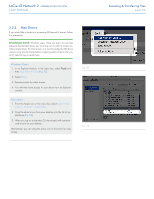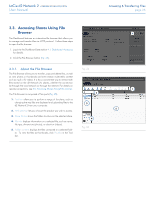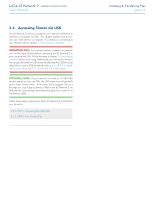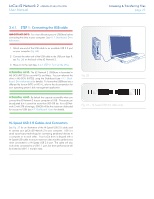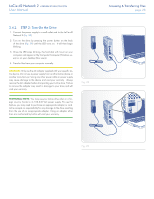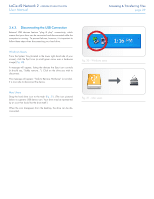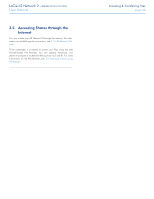Lacie d2 Network 2 User Manual - Page 29
Disconnecting the USB Connection, Windows Users, Mac Users
 |
View all Lacie d2 Network 2 manuals
Add to My Manuals
Save this manual to your list of manuals |
Page 29 highlights
LaCie d2 Network 2 • DESIGN BY NEIL POULTON User Manual Accessing & Transferring Files page 29 3.4.3. Disconnecting the USB Connection External USB devices feature "plug & play" connectivity, which means that your drive can be connected and disconnected while the computer is running. To prevent failures, however, it is important to follow these steps when disconnecting your hard drive. Windows Users From the System Tray (located in the lower right-hand side of your screen), click the Eject icon (a small green arrow over a hardware image) (Fig. 30). A message will appear, listing the devices the Eject icon controls (it should say, "Safely remove..."). Click on the drive you wish to disconnect. This message will appear: "Safe to Remove Hardware" (or similar). It is now safe to disconnect the device. Fig. 30 - Windows users Mac Users Drag the hard drive icon to the trash (Fig. 31). (The icon pictured below is a generic USB device icon. Your drive may be represented by an icon that looks like the drive itself.) When the icon disappears from the desktop, the drive can be disconnected. Fig. 31 - Mac users