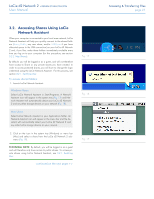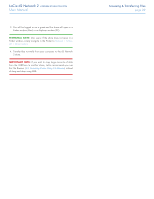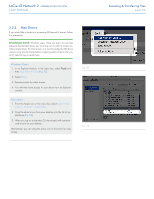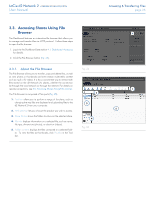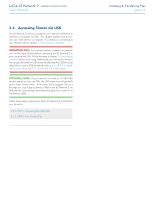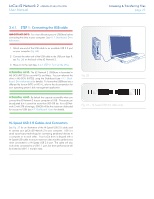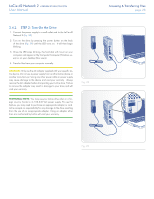Lacie d2 Network 2 User Manual - Page 23
Switching User, Fig. 20 - could not list volumes
 |
View all Lacie d2 Network 2 manuals
Add to My Manuals
Save this manual to your list of manuals |
Page 23 highlights
LaCie d2 Network 2 • DESIGN BY NEIL POULTON User Manual 3.2.1. Switching User By default, you will be logged in as a guest, and will not therefore have access to private shares. In order to access protected shares, you will have to change the login credentials using the LaCie Network Assistant. Follow these steps: 1. Click the LaCie Network Assistant icon in the Task Bar (Windows) or Menu Bar (Mac) and select Configuration Window.... 2. Click on the Volumes tab and then click the authentication button (Fig. 20). 3. When prompted, enter your username and password (Fig. 21). IMPORTANT INFO: Normally you will have created an admin account during the Setup Wizard. If for whatever reason you did not complete the Setup Wizard, you can access the default private share (Share) by authenticating as username=admin / password=admin. 4. Click OK. Now when you click the LNA icon, you should see a listing of shares accessible to the authenticated user. NOTE: The admin name and password can be changed from the Dashboard > Home page. Fig. 20 Accessing & Transferring Files page 23 Fig. 21