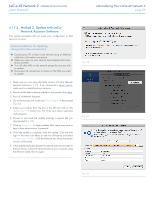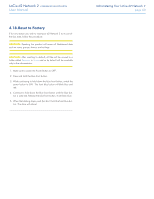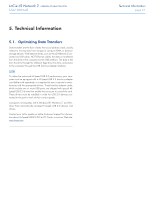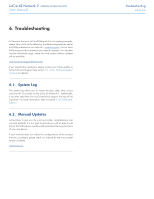Lacie d2 Network 2 User Manual - Page 57
Connecting an External Hard Drive - d2 network 2tb
 |
View all Lacie d2 Network 2 manuals
Add to My Manuals
Save this manual to your list of manuals |
Page 57 highlights
LaCie d2 Network 2 • DESIGN BY NEIL POULTON User Manual Administering Your LaCie d2 Network 2 page 57 4.16.1. Connecting an External Hard Drive You can connect an external USB or eSATA hard disk or USB key to back up the data on your LaCie d2 Network 2 or as a way to add storage capacity. Connected hard disks are accessed similarly to shared folders. TECHNICAL NOTE: External USB or eSATA hard disks must be formatted in one of the supported systems to be compatible with the LaCie d2 Network 2: MS-DOS (FAT32), NTFS, HFS+, EXT3, or XFS. To connect an external hard disk: 1. Make sure that your LaCie d2 Network 2 is connected to your home network. 2. Turn on the external hard disk and connect its USB or eSATA cable to the USB port (type A; see Fig. 79) on the LaCie d2 Network 2 (Fig. 79). 3. In a few seconds, the disk should appear as a share in LaCie Network Assistant and in the Dashboard. To access the files on the hard disk, connect to it like a regular shared folder as described in section 3. Accessing and Transferring Files (connected USB hard disks are always Public shares and are therefore Read-Write for all users). To eject an external hard disk: To unmount an attached USB hard drive, click the Eject button. IMPORTANT NOTE: The maximum capacity supported for an external drive formatted in MS-DOS (FAT32) is 500 GB. In case the capacity of the connected external drive exceeds this limit, the drive will not be recognized by the d2 Network 2. IMPORTANT NOTE: The maximum capacity supported for an external drive formatted in any file system is 2TB. Drives with greater capacity will not be recognized by the d2 Network 2. Fig. 79 External USB Hard Disk