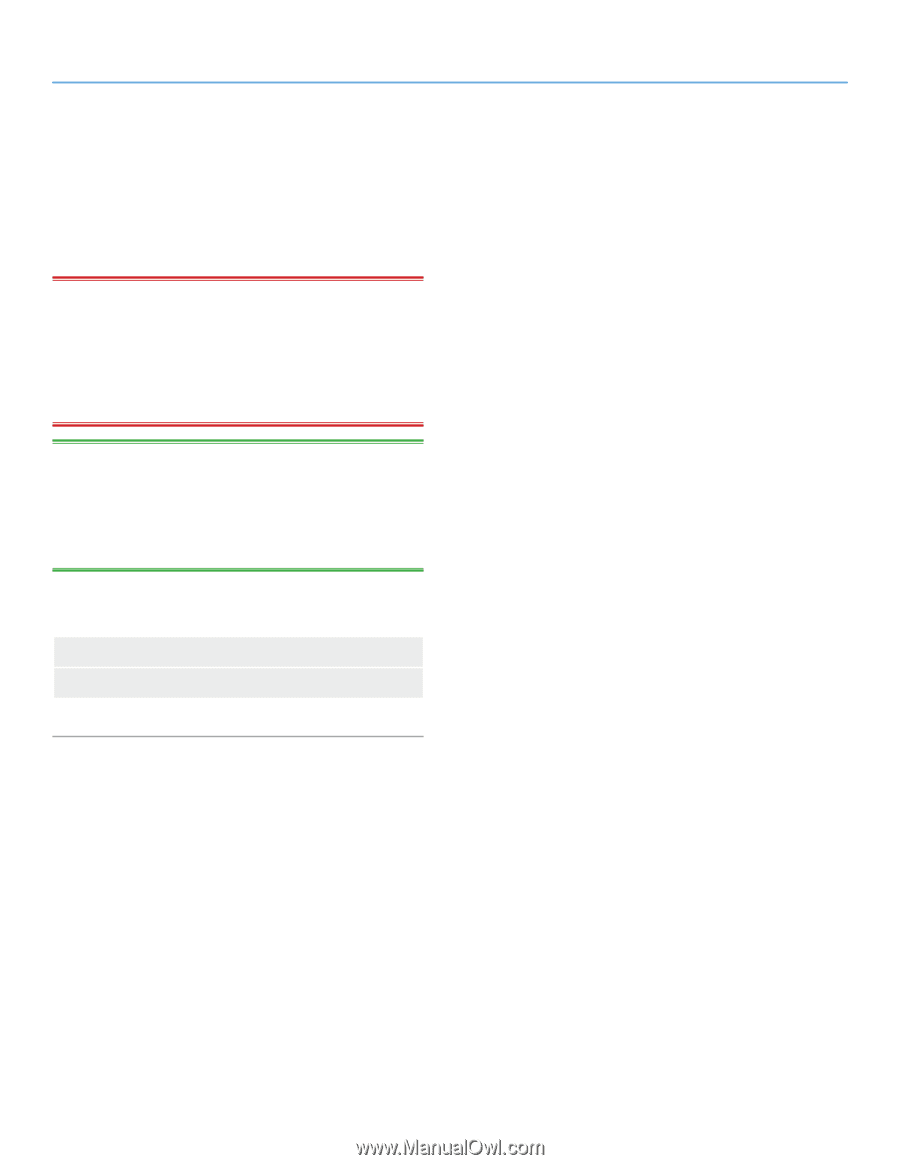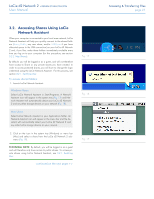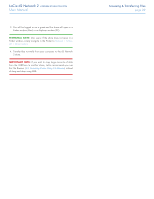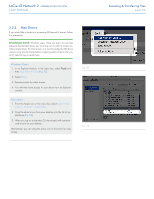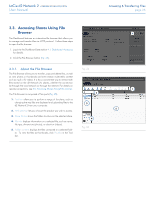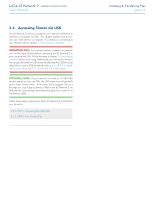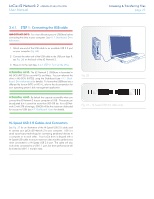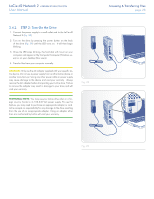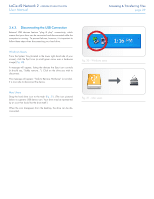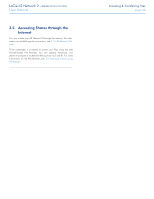Lacie d2 Network 2 User Manual - Page 26
Accessing Shares via USB
 |
View all Lacie d2 Network 2 manuals
Add to My Manuals
Save this manual to your list of manuals |
Page 26 highlights
LaCie d2 Network 2 • DESIGN BY NEIL POULTON User Manual 3.4. Accessing Shares via USB The d2 Network 2 can be connected to your network via Ethernet or directly to a computer via USB. This chapter explains how to connect your hard drive to a computer. For details on connecting to your network, refer to chapter 2. Connecting to a Network. IMPORTANT INFO: You must successfully connect to the network and run the Setup Wizard before connecting the d2 Network 2 to your computer via USB. Follow the steps in chapter 2. Connecting to a Network before continuing. Additionally, you will need to increase the storage allocated for USB access by adjusting the USBShare size slider (which is set to 0GB by default) (refer to 2.4. STEP 4: Completing the Setup Wizard or 4.11. Dashboard: Drive Information. TECHNICAL NOTE: If your network is limited to 10/100 Mbit transfer speeds or if you use WiFi, the USB connection will generally permit faster transfer times. In this case, LaCie suggests that as a first step you copy large quantities of files to the d2 Network 2 via USB, then as a second step, share them throughout your network via the Ethernet cable. Follow these steps to getting your LaCie d2 Network 2 connected to your computer: 3.4.1. STEP 1: Connecting the USB cable 3.4.2. STEP 2: Turn On the Drive Accessing & Transferring Files page 26