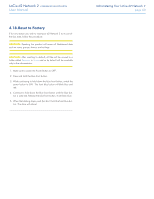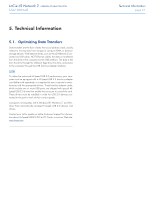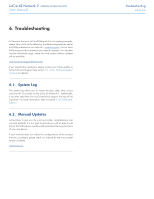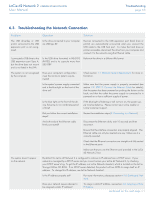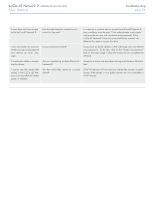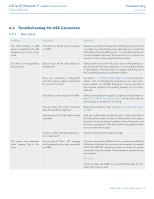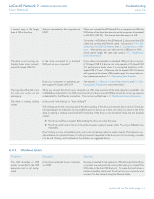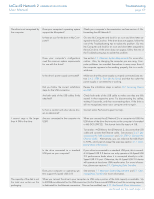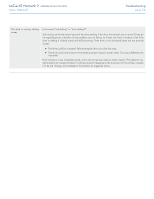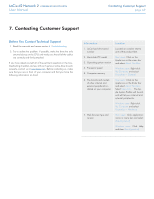Lacie d2 Network 2 User Manual - Page 65
Troubleshooting the USB Connection, 6.4.1. Mac Users, Mac Users
 |
View all Lacie d2 Network 2 manuals
Add to My Manuals
Save this manual to your list of manuals |
Page 65 highlights
LaCie d2 Network 2 • DESIGN BY NEIL POULTON User Manual Troubleshooting page 65 6.4. Troubleshooting the USB Connection 6.4.1. Mac Users Problem Question Solution The USB drive/key or USB printer connected to the USB expansion port is not recognized. Is the drive connected to your computer via USB? Devices connected to the expansion USB device port (hard drive or printer) are automatically unmounted when you connect the USB cable to the host USB host port. To make the hard drive or printer accessible, disconnect the drive from your computer and connect it to the network using the Ethernet cable. The drive is not recognized by the computer. Does an icon for the drive appear on the desktop? There should be an icon for the LaCie drive on the desktop (unless you've set the Finder preference not to show External disks on the desktop). If the drive does not appear, follow the rest of the Troubleshooting tips to isolate the problem. Does your computer's configuration meet the minimum system requirements for use with this drive? See section 1.1. Minimum System Requirements for more information. Also, try changing the computer you are using. Computer problems can manifest themselves in many ways. Even if the computer appears to be working properly, this is a worthwhile test. Is the drive's power supply connected? Make sure that the power supply is properly connected (see section 3.4.2. STEP 2: Turn On the Drive) and that the outlet the power supply is connected to is working. Did you follow the correct installation Review the installation steps in section 3.4. Accessing Shares steps for the USB connection? via USB. Are both ends of the USB cable securely attached? Only use a USB cable provided by LaCie. Check both ends of the USB cable to make sure they are fully seated in their respective ports. Try disconnecting the cables, waiting 10 seconds, and then reconnecting them. If the drive is still not recognized, restart your computer and try again. Is there a conflict with other device driv- Contact LaCie Technical Support for help. ers or extensions? You receive error messages when copying files to the drive. Did you get an "Error -50" message while copying to drive when connected via USB? When you connect the d2 Network 2 to a computer via USB, the USB share of the drive that mounts on the computer is formatted in MS-DOS (FAT32). Under this format, file names with certain characters cannot be copied. These characters include, but are not limited to: ? < > / \ : Check your files and folders to ensure that these types of characters are not being used. continued on the next page >>