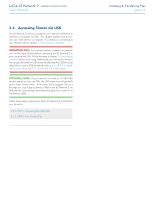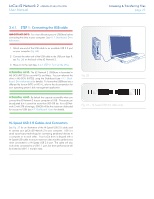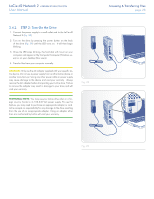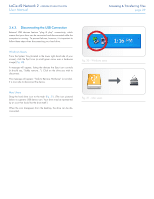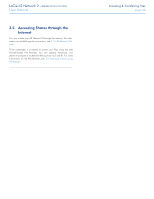Lacie d2 Network 2 User Manual - Page 31
Accessing Shares via FTP - username and password
 |
View all Lacie d2 Network 2 manuals
Add to My Manuals
Save this manual to your list of manuals |
Page 31 highlights
LaCie d2 Network 2 • DESIGN BY NEIL POULTON User Manual 3.6. Accessing Shares via FTP The FTP protocol is used to transfer files from one computer to another through a local network or over the internet. This protocol allows you to exchange files with your friends or relatives securely, as only people with a user account will have access. IMPORTANT NOTE: The FTP service is enabled by default for new shares, but if you have disabled the service at the global or share level, enable the service as described in sections 4.6. Dashboard: General Settings and 4.9. Dashboard: Shares. To connect to the d2 Network 2 via FTP locally on the LAN, enter in your browser's or FTP client's address field: ftp://[IP address] TECHNICAL NOTE: See section 2.6. Assigning a Static IP Address for instructions on finding your d2 Network 2's IP address. Example: ftp://192.168.10.149 OR ftp://:@/ Example: ftp://ringo:4xtp23@LaCie-d2/ To login, enter the username and password you've set up in the Dashboard (4.7. Dashboard: Users) or the Setup Wizard. To remotely access the drive from a computer NOT on your network, refer to 3.5. Accessing Shares through the Internet. Fig. 32 Accessing & Transferring Files page 31