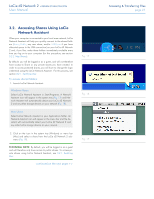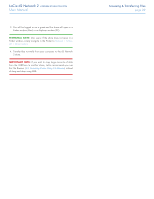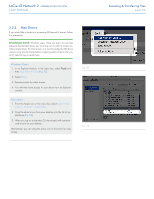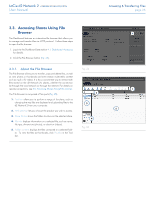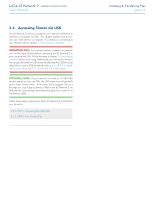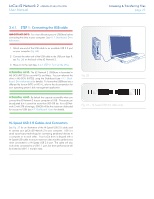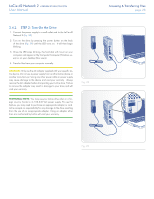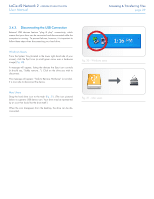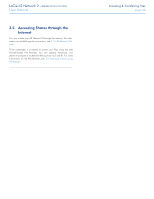Lacie d2 Network 2 User Manual - Page 25
Accessing Shares Using File Browser, 3.3.1. About the File Browser - nas
 |
View all Lacie d2 Network 2 manuals
Add to My Manuals
Save this manual to your list of manuals |
Page 25 highlights
LaCie d2 Network 2 • DESIGN BY NEIL POULTON User Manual 3.3. Accessing Shares Using File Browser The Dashboard features an interactive file browser that allows you to manage and transfer files via HTTP protocol. Follow these steps to open the file browser: 1. Log in to the Dashboard (see section 4.1. Dashboard: Accessing for details). 2. Click the File Browser button (Fig. 24). 3.3.1. About the File Browser The File Browser allows you to transfer, copy and delete files, as well as view photos in thumbnails and even stream multimedia content such as mp3 or flv videos. It is thus a convenient way to interact with files stored on the d2 Network 2's shares, whether the connection be through the local network or through the internet. For details on remote connections, see 3.5. Accessing Shares through the Internet. The File Browser is composed of five parts (Fig. 25): 1. Tool bar allows you to perform a range of functions, such as changing the way files are displayed and uploading files to the d2 Network 2 from your computer. 2. NAS selection lets you choose the product you wish to access. 3. Share folders shows the folder structure on the selected share. 4. File info displays information on a selected file, such as name, file type, dimensions (photos), or duration (videos). 5. Folder contents displays the files contained in a selected folder. To view the files as thumbnails, click Thumbs in the Tool bar. Fig. 24 Fig. 25 Accessing & Transferring Files page 25