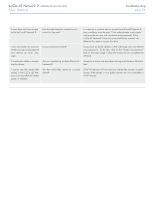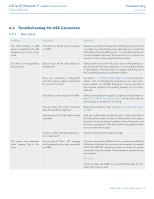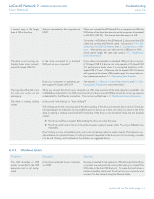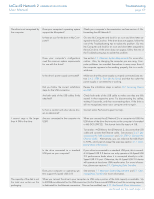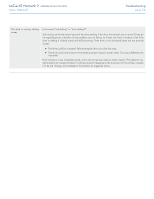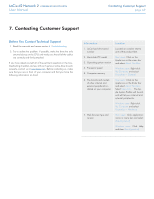Lacie d2 Network 2 User Manual - Page 69
Contacting Customer Support, Before You Contact Technical Support
 |
View all Lacie d2 Network 2 manuals
Add to My Manuals
Save this manual to your list of manuals |
Page 69 highlights
LaCie d2 Network 2 • DESIGN BY NEIL POULTON User Manual Contacting Customer Support page 69 7. Contacting Customer Support Before You Contact Technical Support 1. Read the manuals and review section 6. Troubleshooting. 2. Try to isolate the problem. If possible, make the drive the only external device on the CPU, and make sure that all of the cables are correctly and firmly attached. If you have asked yourself all of the pertinent questions in the troubleshooting checklist, and you still can't get your LaCie drive to work properly, contact us at www.lacie.com. Before contacting us, make sure that you are in front of your computer and that you have the following information on hand: Information 1. LaCie hard drive serial number 2. Macintosh/PC model 3. Operating system version 4. Processor speed 5. Computer memory 6. The brands and models of other internal and external peripherals installed on your computer 7. Web browser type and version Location Located on a sticker next to one of the product feet. Mac users: Click on the Apple icon in the menu bar and select About This Mac. Windows users: Right click My Computer and select Properties > General. Mac users: Click on the Apple icon in the finder bar and select About This Mac. Select More Info... The Apple System Profiler will launch and will list your internal and external peripherals. Windows users: Right click My Computer and select Properties > Hardware. Mac users: Click application name in menu bar and select About [product] Windows users: Click Help and then About [product]