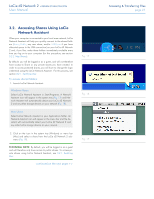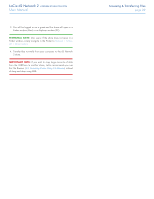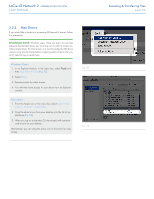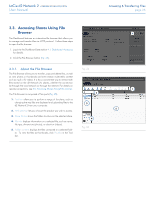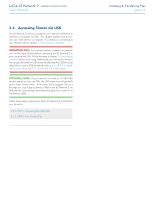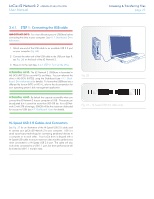Lacie d2 Network 2 User Manual - Page 22
Accessing & Transferring Files
 |
View all Lacie d2 Network 2 manuals
Add to My Manuals
Save this manual to your list of manuals |
Page 22 highlights
LaCie d2 Network 2 • DESIGN BY NEIL POULTON User Manual 3. You will be logged on as a guest and the share will open in a Finder window (Mac) or an Explorer window (PC). TECHNICAL NOTE: Mac users: If the share does not open in a Finder window, simply navigate in the Finder to Network > LaCied2 > [Share name]. 4. Transfer files normally from your computer to the d2 Network 2 share. IMPORTANT INFO: If you wish to copy large amounts of data from the USBShare to another share, LaCie recommends you use the File Browser (3.3. Accessing Shares Using File Browser) instead of drag-and-drop using SMB. Accessing & Transferring Files page 22

LaCie d2 Network 2
• DESIGN BY NEIL POULTON
Accessing & Transferring Files
User Manual
page 22
3. You will be logged on as a guest and the share will open in a
Finder window (Mac) or an Explorer window (PC).
TECHNICAL NOTE:
Mac users: If the share does not open in a
Finder window, simply navigate in the Finder to
Network > LaCie-
d2 > [Share name]
.
4. Transfer files normally from your computer to the d2 Network
2 share.
IMPORTANT INFO:
If you wish to copy large amounts of data
from the USBShare to another share, LaCie recommends you use
the File Browser (
3.3. Accessing Shares Using File Browser
) instead
of drag-and-drop using SMB.