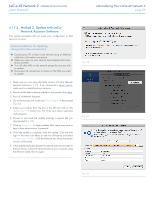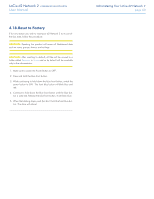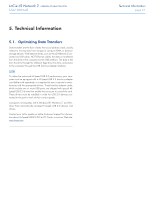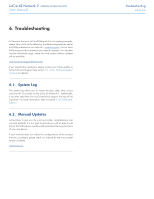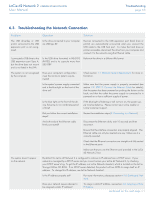Lacie d2 Network 2 User Manual - Page 58
Update Product Software, 4.17.1. Method 1: Auto-Update - factory reset
 |
View all Lacie d2 Network 2 manuals
Add to My Manuals
Save this manual to your list of manuals |
Page 58 highlights
LaCie d2 Network 2 • DESIGN BY NEIL POULTON User Manual Administering Your LaCie d2 Network 2 page 58 4.17. Update Product Software LaCie may improve your network hard drive's software or add new features over time. See below for updating information. Note that you can always restore your drive to factory defaults by following the procedure in 4.18. Reset to Factory. 4.17.1. Method 1: Auto-Update Your network hard drive is by default configured to obtain the latest software updates through the internet. The Support page of your product's Dashboard will check if updates are available and install them if you wish. Alternatively, if you prefer to update your drive manually or are on a restricted network, you can accomplish this using LaCie Network Assistant (see 4.17.2. Method 2: Update with LaCie Network Assistant Software). 1. Open Dashboard > Support. 2. In the Auto-Update box, click the gray downward-facing arrow to check for a new update (Fig. 80). 3. If an update is available, the download will begin automatically. 4. Once the download has concluded, click the Install button (Fig. 81). 5. The drive will reboot and will therefore disappear from the network temporarily (Fig. 82). When it reappears, you can verify the new software version on Dashboard > Support. Fig. 80 Fig. 81 Fig. 82